| Find a Purchase Order in Receiving Inspection |
Enter the SQLMANEX.EXE (within the ManEx root directory)
This action will then prompt the user for a password |
 |
|
The following screen will be displayed, enter Inventory Management/Purchase Order Receiving & DMR/Purchase & Receiving Management module
|
 |
The following screen will be displayed:
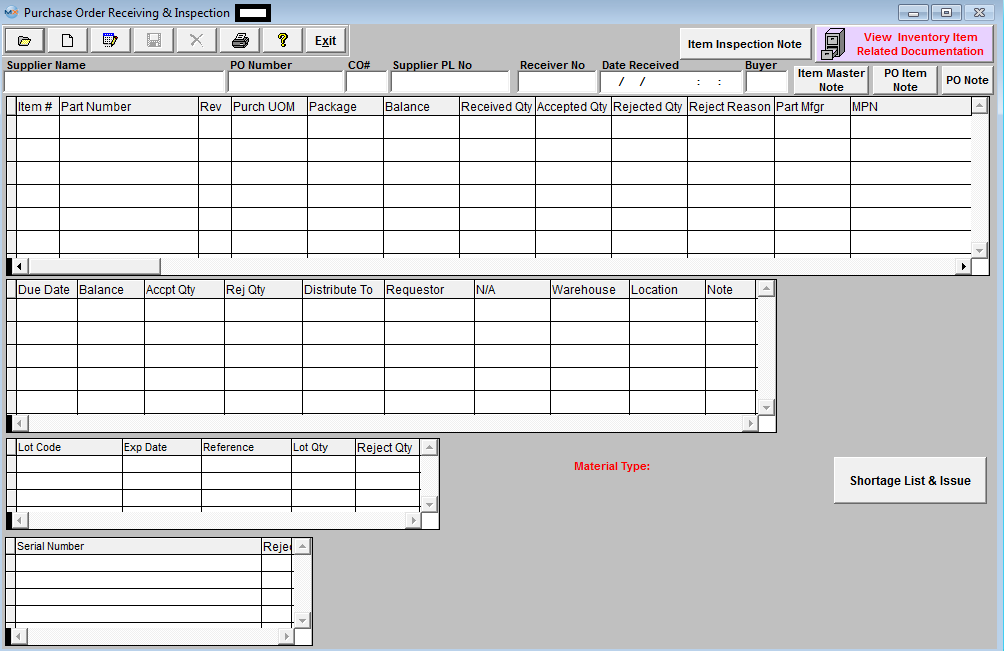
1. To Find an existing PO Dock Receivier, depress the Find action button at the top of the main screen and the following selection screen will be displayed.
Select the desired Filter: by selecting the appropriate radio button - Open Receivers, Closed Receivers, or All.
Select the desired Find: by selecting the appropriate radio button - PO No., Supplier, Receiver No., Inventory Part No., Inventory Mfgr Part No., All, MRO Part No., MRO Mfgr Part No., or MRO Description.
Enter the information into the red box, depress the Enter key and the information will populate the screen. If you do not know the exact number, Customer, etc you may enter in a partial number, letter, etc, then once you depress the enter key the system will pull up the matching record onto the screen or a list of all PO Receiving records that contain the partial number, letter, etc. entered, to select from.
The user may exit the selection screen without a selection by selecting the Cancel button.
|
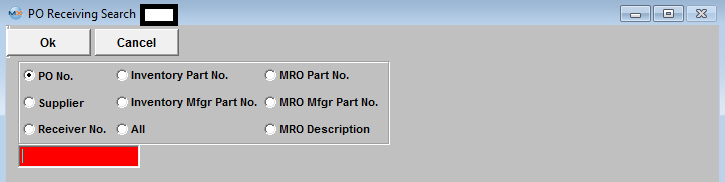 |
2. If the user selects to find by ALL, the screen displayed will be shown listing all the PO Number's in numerical order, along with the Supplier name, and Receiver Number.
The user has the option to view the PO Receiving Recordr by either entering the Purchase Order number into the red box, or scrolling down the list, highlighting the desired record and double click on it.
|
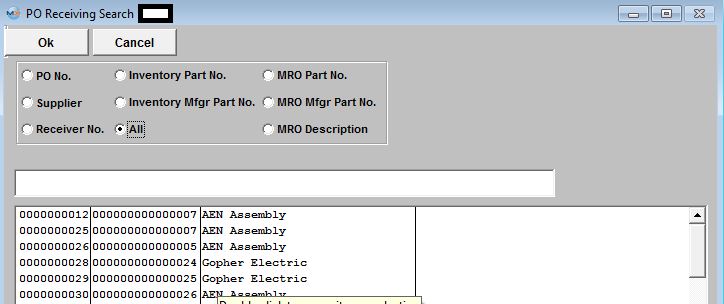 |
3. The found information will populate the screen, as follows:
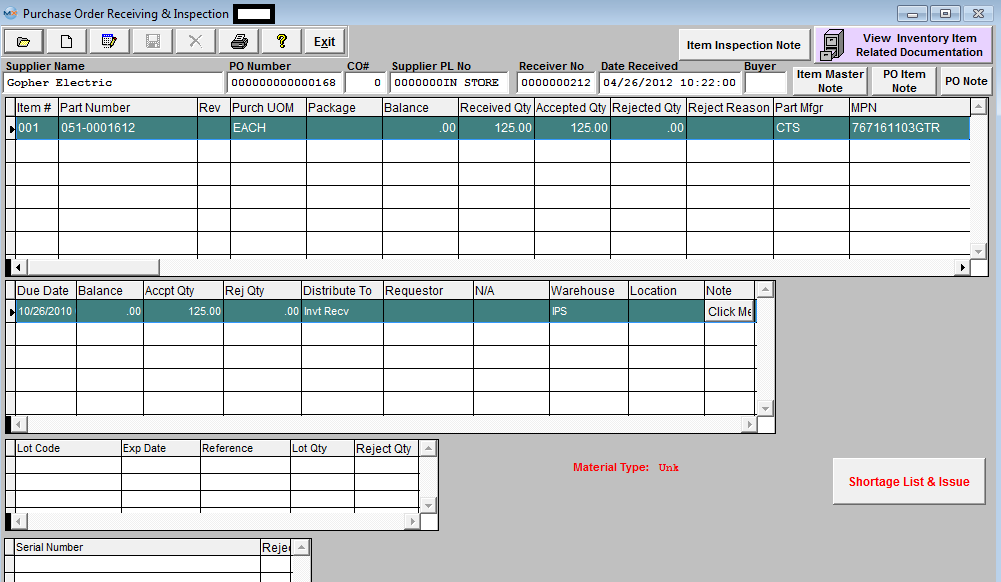
|
|
|
|
|
|
|
|
|
| Article ID: 4708 |