|
|
Enter the SQLMANEX.EXE (within the ManEx root directory)
This action will then prompt the user for a password
|
 |
|
The following screen will be displayed, enter Inventory Management/RMA Receiver Module
|
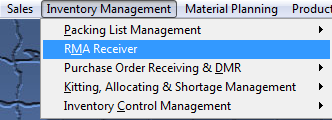 |
The following screen will be displayed:
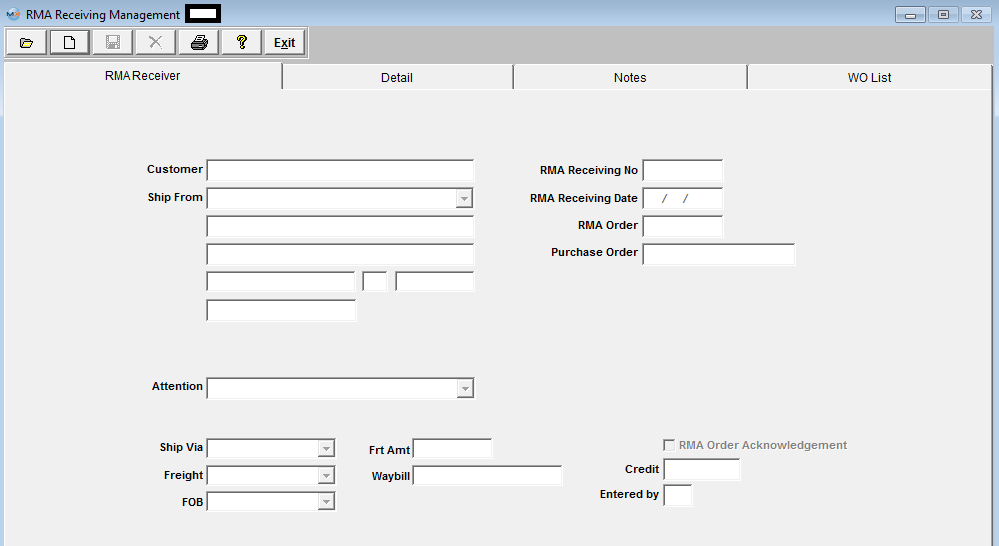
To find an RMA receiver, depress the Find action button. The following selection screen will appear:
Select the desired Find: by selecting the appropriate radio button - RMA Receiver Number, Customer, RMA Number, or All.
Enter the information into the red box, depress the Enter key and the information will populate the screen. If you do not know the exact number, Customer, etc you may enter in a partial number, letter, etc, then once you depress the enter key the system will pull up the matching record onto the screen or a list of all RMA Receivers that contain the partial number, letter, etc. entered, to select from.
The user may exit the selection screen without a selection by selecting the X button. |
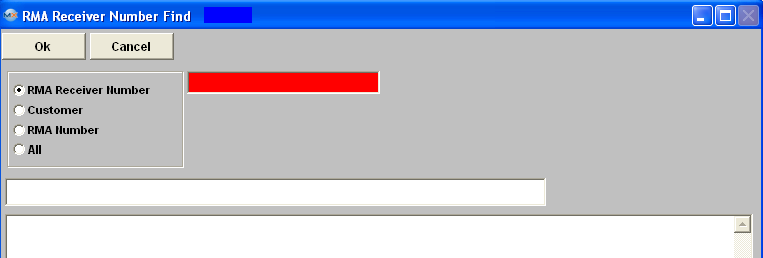 |
If user selects All - a screen will appear listing all the RMA Receivers in numberical order, along with the Customer name, RMA Order number and RMA Receiver Date.
The user has the option to view the RMA by either entering the packing list number into the red box, or scrolling down the list, highlighting the desired record and double click on it.
|
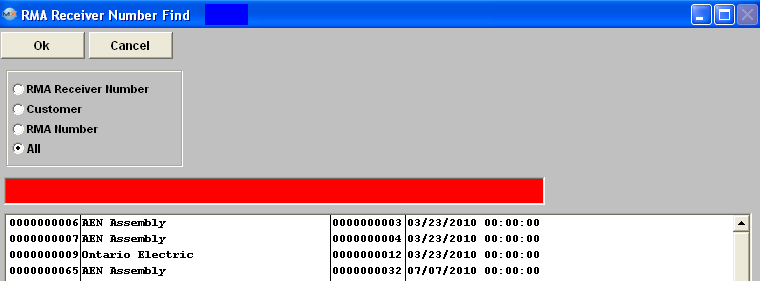 |
Once the Find operation has been completed, the found RMA Receiver will populate the screen.
|