|
Select the "Automatic Bank Deductions" tab and the following screen will be displayed. This tab is used to record a manual check, to void a check or to re-print a single check.
Depress the Add button. Enter in your password. Enter the original number of payments, the date of the first deduction then select the bank. Enter the payment amount, the day of the month for the deduction and a description of the deduction.
Depress the Add Item button. Type in the Item Number, a description of the line item, the line item amount and the General Ledger number.
Note: if you don’t know the G/L number, place the cursor in the G/L field and hit the Enter key twice. This will bring up the following:
Depress the arrow next to the Find By field.
Select either Find By Account Type or Account Numbers. If you selected by Account Type, the following listing will appear, once you’ve depressed the down arrow next to the GL Type field:
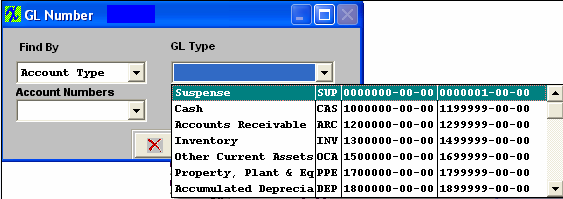
Scroll up or down until the appropriate G/L range is found.
Then depress the down arrow next to the Account Numbers field. The following selection for the posting account will appear:
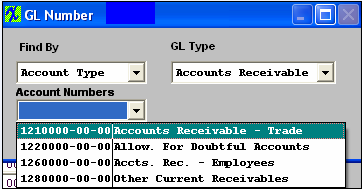
Select the account. Depress the OK button.
Note that the Payment Amt and the Total Detail must be equal before the save button will be available.
Depress the Save button to save changes, depress the Abandon Changes button to abandon changes.
NOTE: Once this record is saved it will not be editable, if changes are needed to the record you will be required to close the existing record and create a new one accordingly. For further explanations see Article #2328.
|