|
Select the "Check Maintenance" tab and the following screen will be displayed. This tab is used to record a manual check, to void a check or to re-print a single check.
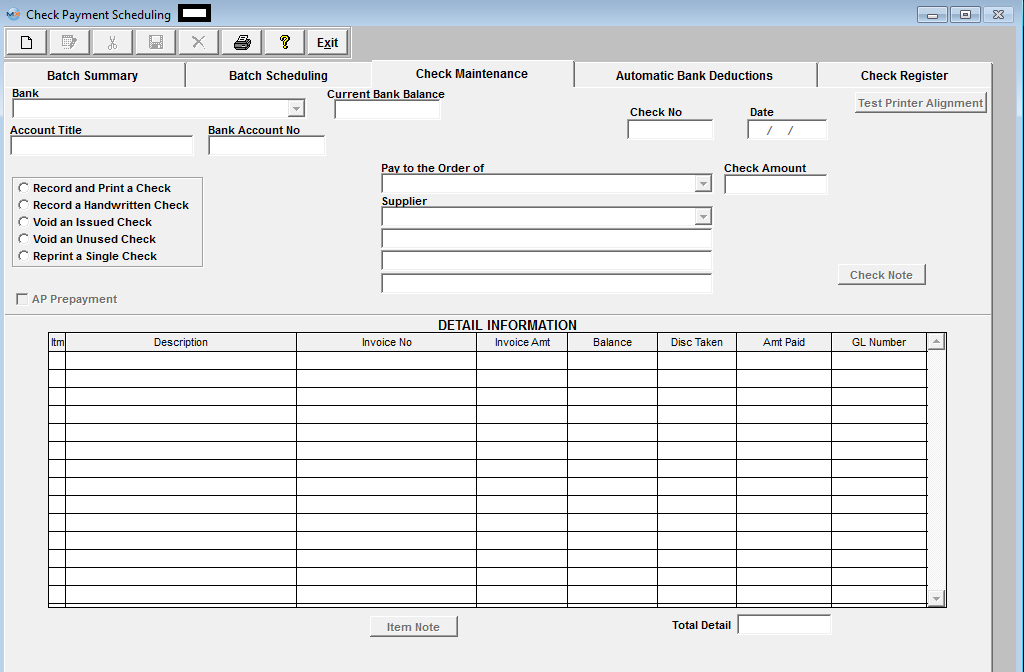
| To get started, depress the Add button. Enter the appropriate password. Select a Bank from the list by depressing the down arrow next to the Bank field. |
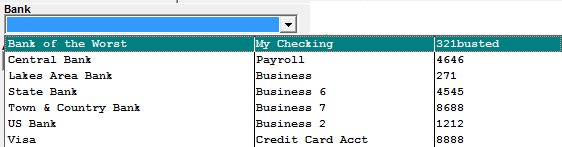 |
| Select from among the following radio selections: |
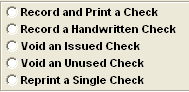 |
If the "Void an Issued Check" radio is selected, the user may void any un-cleared outstanding check. If the check has been recorded as cleared or reconciled the following message will be displayed and check cannot be voided:
Enter the check number you wish to void. All of the associated data will appear, as detailed below.
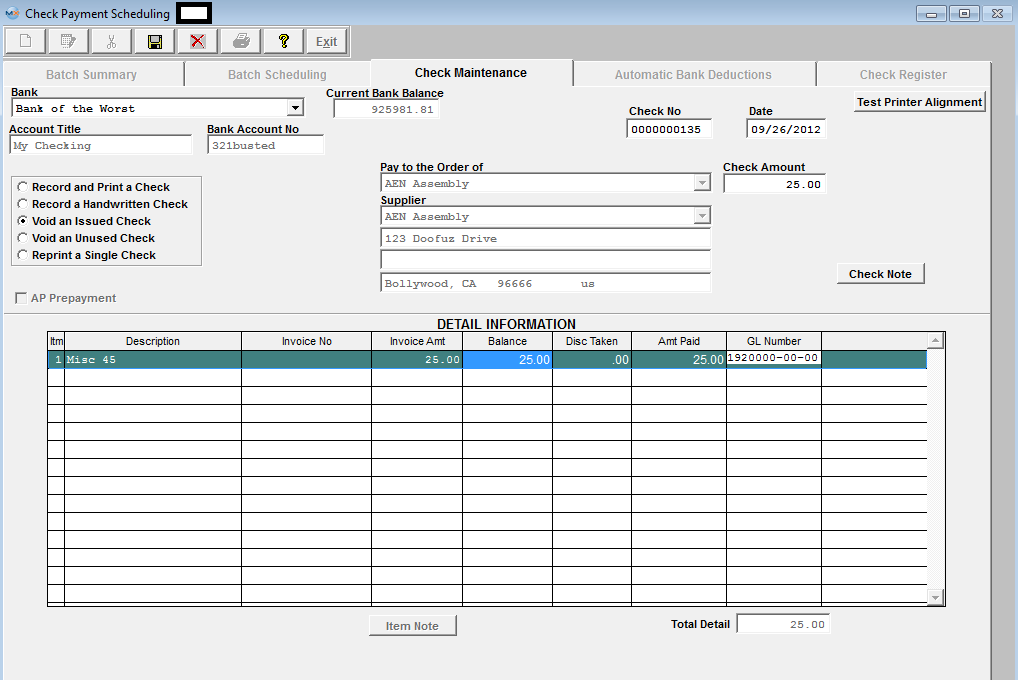
Depress the Save button. You will receive the following message to confirm that you want to void the check:
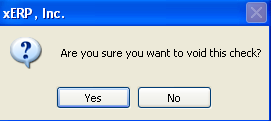
Select "Yes" and the check will be voided by displaying a negative Check Amount, shown in the red box below. NOTE: The date will be reverted back to the original check date upon Save.
|