|
Enter the SQLMANEX.EXE (within the ManEx root directory)
This action will then prompt the user for a password |
 |
|
The following screen will be displayed, enter Sales/RMA Management/RMA Management Module
|
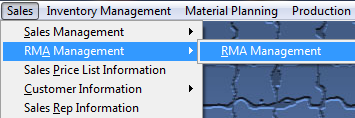 |
The following screen will be displayed:
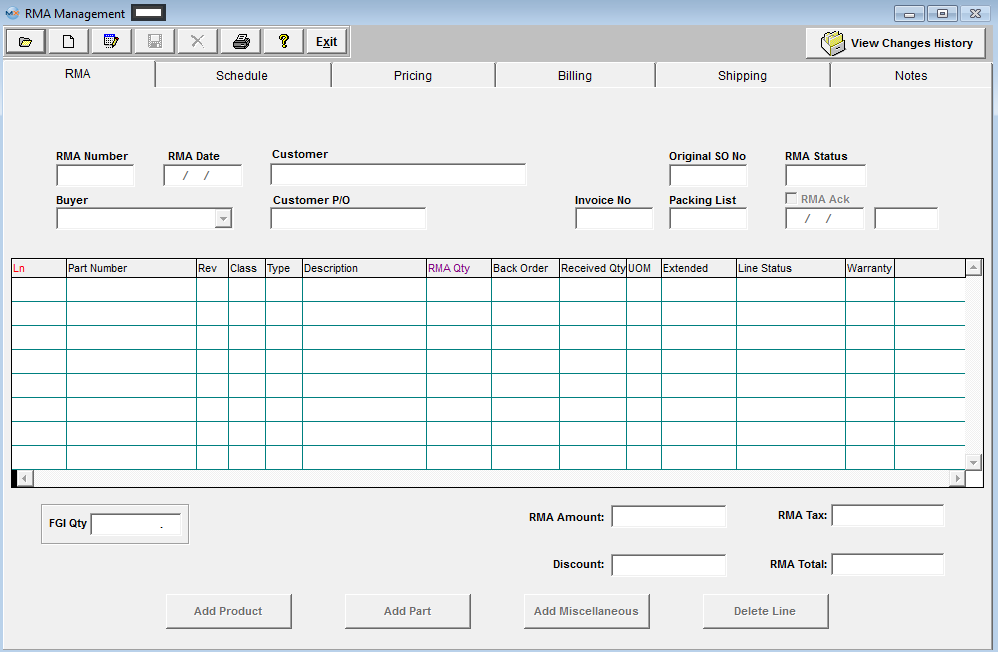
To find a Return Material Authorization, depress the Open/Find button. The following selection will appear:
Select the desired Filter: by selecting the appropriate radio button - Open, or All.
Select the desired Find: by selecting the appropriate radio button - RMA Number, Customer, Customer PO, Original Sales Order Number, Product Number or All.
Enter the information into the red box, depress the Enter key and the information will populate the screen. If you do not know the exact number, Customer, etc you may enter in a partial number, letter, etc, then once you depress the enter key the system will pull up the matching record onto the screen or a list of all RMA's that contain the partial number, letter, etc. entered, to select from.
The user may exit the selection screen without a selection by selecting the X button.
|
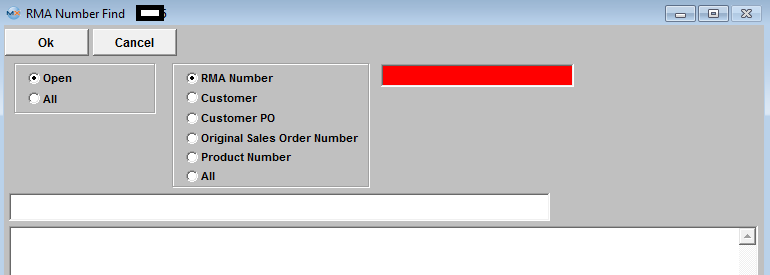 |
|
If user selects ANY of the Filters and Find by All - a screen will appear listing all the RMA's filtered by the selection, in numberical order, along with the Customer name.
The user has the option to view the RMA by either entering the RMA number into the red box, or scrolling down the list, highlighting the desired record and double click on it.
|
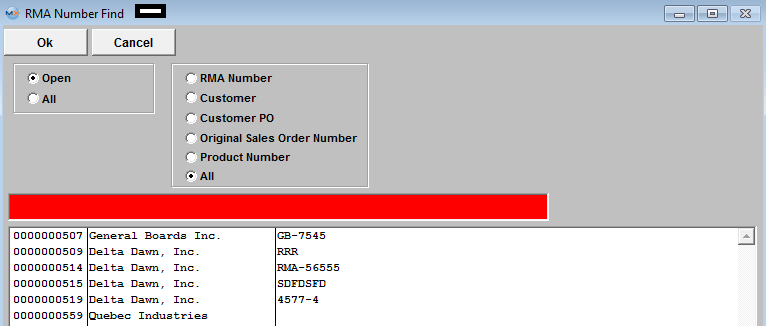 |
Once your Find selection has been made, the RMA information will populate the screen as illustrated below:
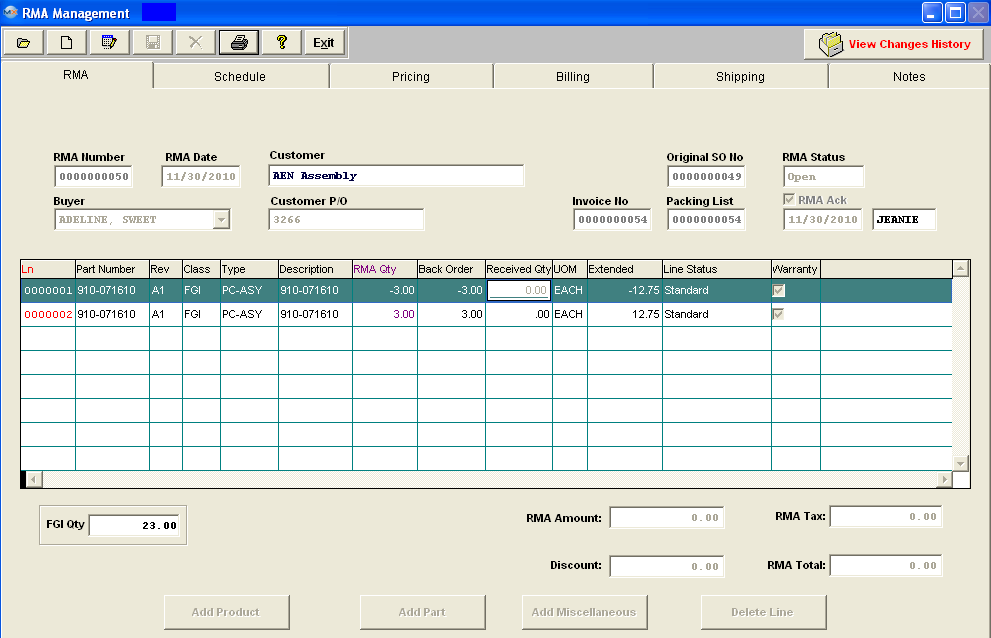
|