| Find Dock Receiver |
|
Enter the SQLMANEX.EXE (within the ManEx root directory)
This action will then prompt the user for a password
|
 |
|
The following screen will be displayed, enter Inventory Management/Purchase Order Receiving & DMR/Purchase Order Dock Receiving Module
.
|
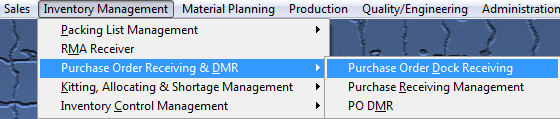
|
IF DOCK RECEIVING is DISABLED in Purchase Setup user will receive the following message:
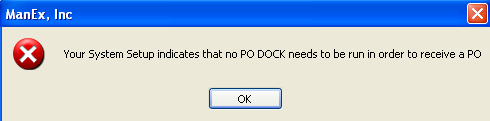
IF DOCK RECEIVING is ENABLED in Purchase Setup the following screen will be displayed:
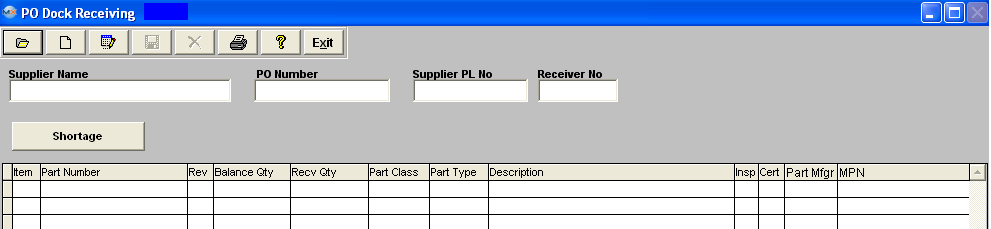
To Find an existing PO Dock Receiver, depress the Find record action button. The following selection screen will be displayed.
Select the desired Filter: by selecting the appropriate radio button - Open Receivers, Closed Receivers, or All.
Select the desired Find: by selecting the appropriate radio button - PO No., Supplier, Receiver No., Inventory Part No., Inventory Mfgr Part No., All, MRO Part No., MRO Mfgr Part No., or MRO Description.
Enter the information into the red box, depress the Enter key and the information will populate the screen. If you do not know the exact number, Customer, etc you may enter in a partial number, letter, etc, then once you depress the enter key the system will pull up the matching record onto the screen or a list of all PO Docks that contain the partial number, letter, etc. entered, to select from.
The user may exit the selection screen without a selection by selecting the Cancel button.
|
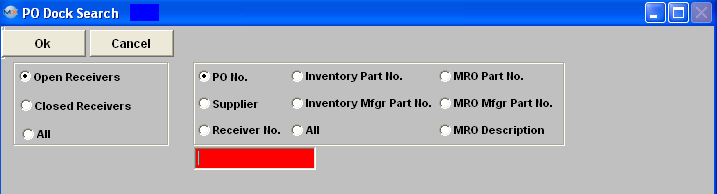 |
|
If user selects ANY of the Filters and Find by All - a screen will appear listing all the PO Dock Receivers filtered by the PO Number in numerical order, along with the Supplier name, Receiver Number, date PO Dock Receiver was created and Status of PO.
The user has the option to view the PO Dock Receiver by either entering the Purchase Order number into the red box, or scrolling down the list, highlighting the desired record and double click on it.
|
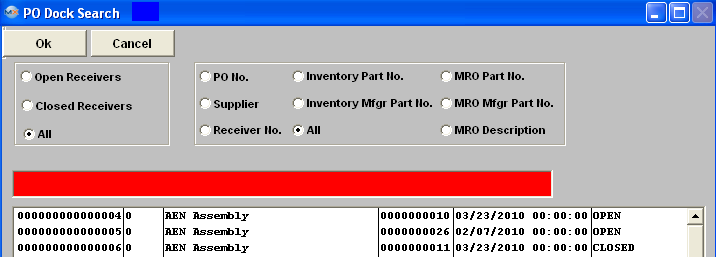 |
Once you have made your choice, the information will be displayed as follows:
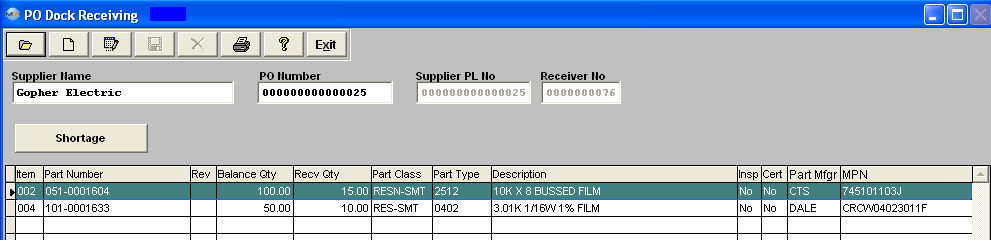
|
|
|
|
|
|
|
|
|
| Article ID: 4602 |