To obtain the AP
Aging Reports within the Web, select the WEB Print button from the ManEx action buttons at the top
of the screen. For further detail on How the Reports work within the Web refer
to Article #5477.
Note: In order to access the
Reports within the Web the Company Root URL must be setup within the System Appearance module and user must be linked to web within the System Security Module.

Select the Report Type: PO DOCK - A List of Reports will be displayed that are available on the Web
for PO DOCK
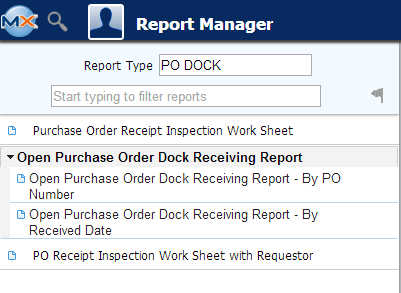
To obtain the PO Dock Receiving reports, select the Print button from the ManEx action buttons at the top of the screen.
 The following reports screen
will display a list of reports that are available on the ManEx Desktop:
The following reports screen
will display a list of reports that are available on the ManEx Desktop:
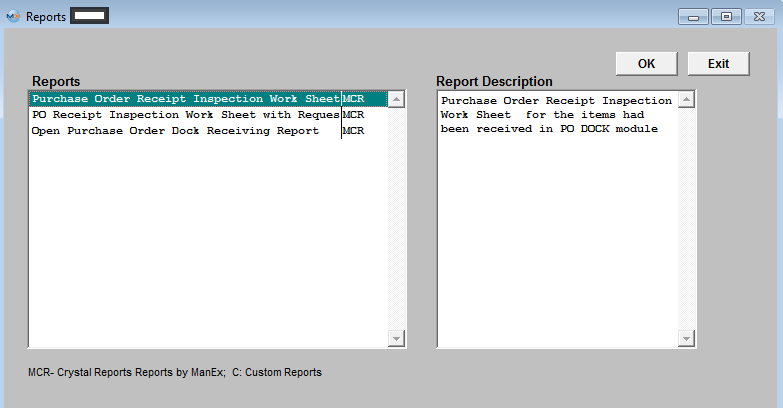
Highlight the desired report and then depress the OK button.
If you select the Purchase Order Receipt Inspection Work Sheet report, or Purchase Order Receipt Inspection Work Sheet with Requester report highlight that report. Depress the OK button. This screen appears:
|
Highlight the Purchase Order and depress the > button. If you want all of the Purchase Orders listed, depress the >> button.
Depress the OK button.
|
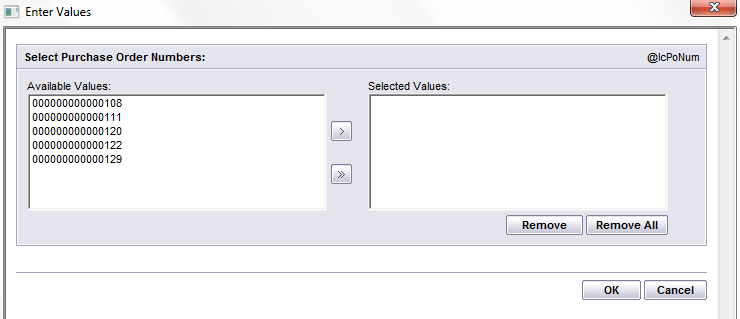
|
The following is printed:
|
If you select the Open PO Dock Receiving Report, the following additional window will display at the bottom of the screen:
Select detail either by PO Number or by Received Date.
Depress the OK button.
|
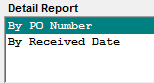 |
The following is printed:
|