|
Enter the SQLMANEX.EXE (within the ManEx root directory)
This action will then prompt the user for a password
|
 |
|
The following screen will be displayed, select Quality/Engineering/ PDM Standard Process Specification
|
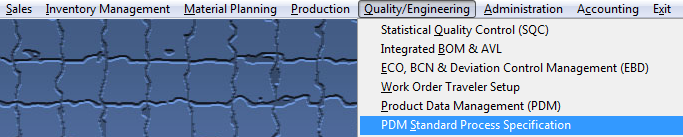 |
The following screen will be displayed:
Depress the Add Record button. You’ll be prompted for your password. Enter in the Specification Description, then select the Work Center from the pull down:
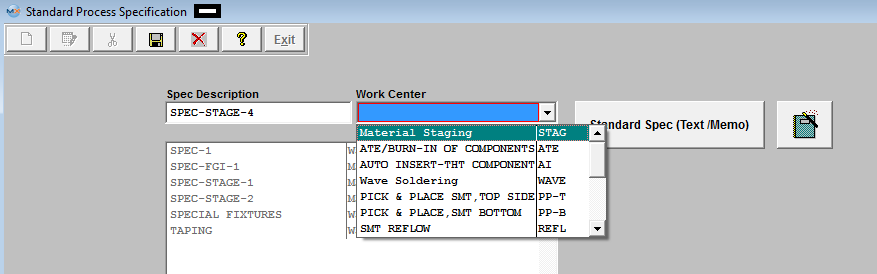
To add Text/Memo depress the 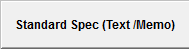 button and the following screen will appear:
Enter in the notes, depress the Save button to save notes or the Abandon changes button to abandon the changes.
Depress the Exit button to return to the Standard Process Specification module.
|
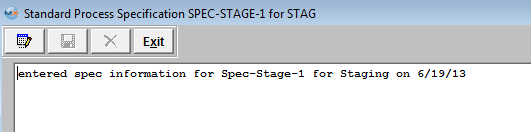 |
To load images or documents, depress the  button. The following screen will appear: button. The following screen will appear:
|
Depress the "Load Document" button, a browser screen will appear:
Find and highlight the desired Image file, as illustrated.
Once the file name appears, depress the "OK" button.
Note: The user can also load other document types by changing the File of Type to ALL.
|
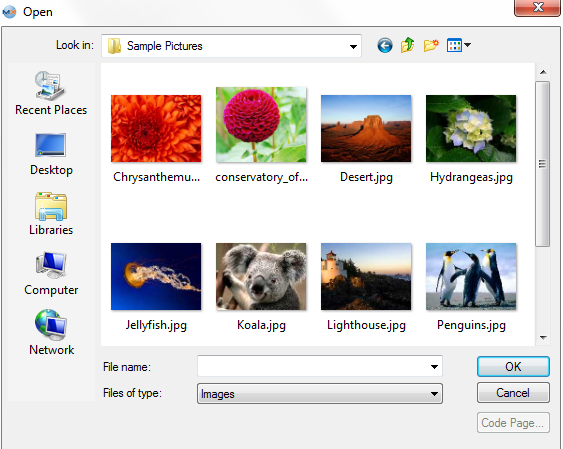 |
The file will appear:
Depress the Save button to save the changes or depress the Abandon changes to abandon the changes. Depress the Exit button will bring you back to the Standard Process Specification. module.
All files and images planned to be used within the ManEx system should be stored in a permanent directory on the server, which users will have read access to. The user will define the directory
and file for each product in this module, but the information will be available elsewhere throughout the manufacturing module.
The complete screen will look like this.
Note: The Standard Spec button is now being displayed in Red.
User may add more standard process specifications, edit or delete existing specifications or exit.
|