Depress the Check List Title tab. The following screen will be displayed:
This screen allows the user to establish check lists for a specific Work Center for a specific PRODUCT. This checklist is for users to check if they do all the necessary task, but it does NOT enforce the user to check all items before the user can transfer to next WC. Note: this is a different check list than the one setup for Work Orders which is set up in Shop Floor Tracking Defaults .
| Select the Work Center/Activity from the Pull down: |
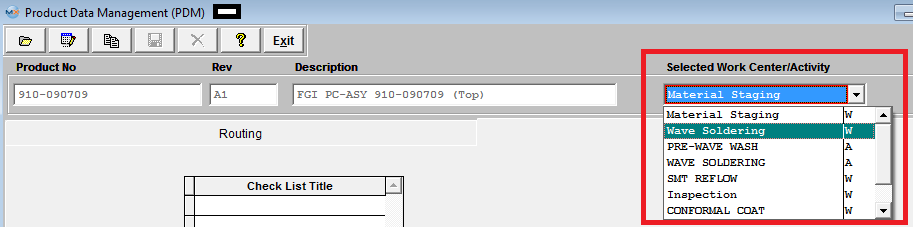 |
.
|
Select the Standard Specification Number from the Pull down:
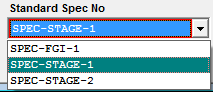
NOTE: Only one Standard Spec No can be selected for a product number/work center.
|
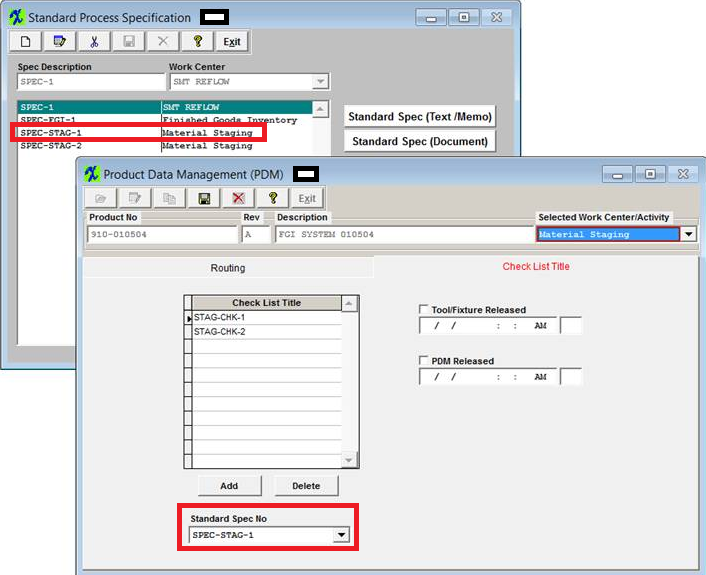 |
To Create the Check List, depress the "ADD" button and enter all the necessary information under the Check List Title per product number/work center directly. Depress the "ADD" button to enter a new specification under the Check List Title until the Check List complete for that specific Work Center/Activity.
Pressing the DELETE button deletes the item that the cursor is on when the delete button is pushed.
While screen is in Edit mode, user may also check the Tool/Fixture Released and/or PDM Released boxes. Note: Users MUST have special rights within the Security module to check these boxes. Users with “supervisor’s rights” will automatically have access. These boxes must be check when usiing the Unreleased Work Order List and the Work Center Checklist .
Depress the Save button to save changes or depress the Abandon changes button to abandon changes. The completed screen should appear as follows:
This information will be carried forward into the Shop Floor Tracking module for the highlight Work Center. NOTE: If there are existing Work Orders to update user MUST go to the WO Traveler screen and depress the "Update Open Work Orders" button.
|