Introduction
Inventory Allocation is used to allocate (reserve) quantities of existing items in stock or future Purchase Order deliveries to a Work Order or Project Number. This allocation prevents issuing the quantity reserved to any other use except the Work Order or Project Number specified. Purchase Order Line Item allocations may be removed prior to receipt of the parts by editing the Purchase Order. After receipt of parts allocated by Purchase Order, the allocation may only be removed after the parts are in stock, by using the Inventory Allocation module.
ALLOCATION OF PURCHASE ORDER DELIVERIES
Allocating a PO Line Item is used to make sure that the item will be reserved for a particular Work Order or Project Number when it is received. PO line item allocation is generally used when allocating to a Work Order or Project Number for which the items are not available in stock. Line Shortages of items NOT on the BOM, which are NOT in stock, are an example of typical PO Line Item Allocations. To allocate Purchase Order Line Item Deliveries to a Work Order or Project Number:
- A Work Order or Project Number must be open for the product.
- The Item to be allocated must be entered in the Inventory Control Item Master.
- The quantity allocated must equal the quantity ordered. ie. The total quantity ordered on a line item may be allocated to multiple Work Orders or Project Numbers through the schedule screen.
PROCEDURES
To Allocate a PO Line Item to a Work Order or Project Number:
- Allocate to a new or existing PO.
- Select the desired PO in Article #4557
- Highlight the line item you want to allocate.
- (If it is an existing PO) Depress the Edit action button.
- Expand the Schedule Screen, tab and click on the "Distribute to" field.
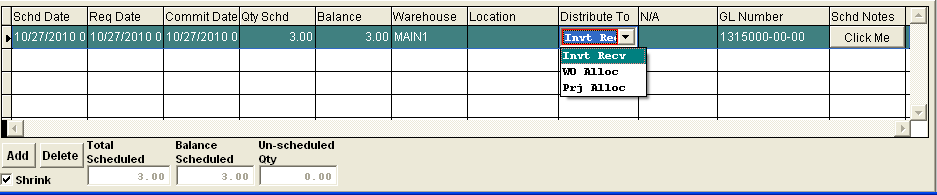
- Select WO Alloc or Prj Alloc, enter the Work Order number or Project number to allocate to in the WO # field or Project # field.
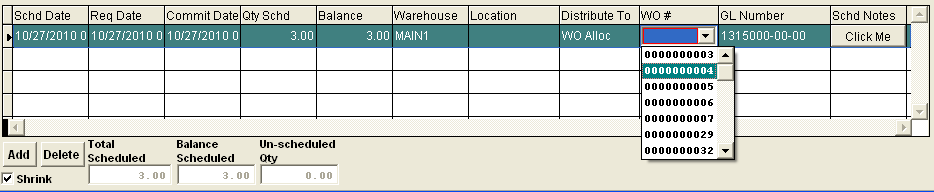
- Follow normal PO Mgmt procedures to save and approve.
NOTE:The user may wish to allocate a line item to multiple Work Orders and/or Project Numbers. In the schedule for an item, the user can create as many schedule lines as required. Each schedule line can have a different allocation. If the user had a requirement for 5 Work Orders and/or Project Numbers of 100 parts for each Work Order and/or Project Number, the user would add a line to the PO for 500 parts, then in the schedule, the user can add a line for each Work Order and/or ProjectNumber to which the parts are allocated. The schedule dates can be the same or different. The supplier will see only the total quantity required by the schedule date and is not bothered with the individual allocations.
To Un-allocate a PO Line Item that has not yet been Dock Received:
- Select the desired PO in Article #4557
- Highlight the line item you want to un-allocate.
- Depress the Edit action button.
- Expand the Schedule Screen, tab or click on the "Distribute to" field.
- Select Inv Recv.
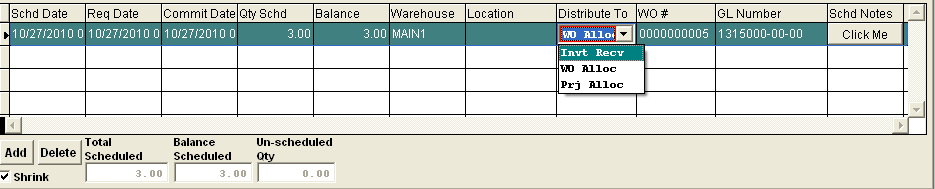
- Follow normal PO Mgmt procedures to save and approve.
To Un-allocate a PO Line Item that has already been Dock Received:
-
-
|