| Find a Purchase Order |
|
Enter the SQLMANEX.EXE (within the ManEx root directory)
This action will then prompt the user for a password
|
 |
|
The following screen will be displayed, select Material Planning/Purchase Order Management/Purchase Order Management
|
 |
The following screen will be displayed:

1. Depress the Find Record icon. The following screen will be displayed.
2. On the left hand side of the screen, select the desired Filter: by selecting the appropriate radio button - Open PO, All, Closed/Cancelled PO, For Approval, or ALL.
3. Once you’ve made your “Filter” choice, determine the "Find by" search method by choosing between PO Number, Inventory Part Number, MRO Part Number, Supplier, Inventory Manufacturer Part Number, MRO Manufacturer Part Number, All, Inventory Description, or MRO Description.
If you do not know the exact number, Customer, etc you may enter in a partial number, letter, etc, then once you depress the enter key the system will pull up the matching record onto the screen or a list of all Purchase Orders that contain the partial number, letter, etc. entered, to select from.
|
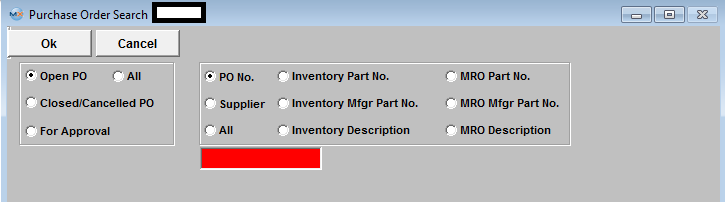 |
| 4a. For example, a selection on the left for an Open PO, and a selection of ALL on the right will produce the following screen, listing all open purchase orders.
|
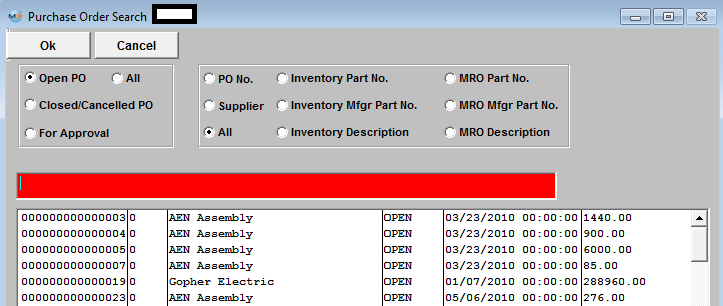 |
| 4b. A selection on the left for All and a selection of All on the right will produce a list of all purchase orders, open, closed, etc. |
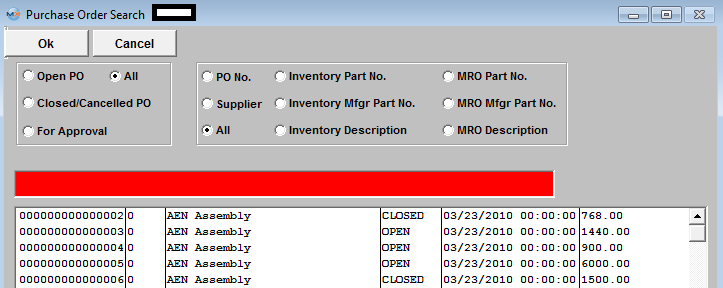 |
If you enter information in the Red Box and the system cannot find any information, users will receive the following message and if they select "YES" a list of Open PO will be displayed.
The rest of the right hand selections are essentially the same as for those illustrated above.
|
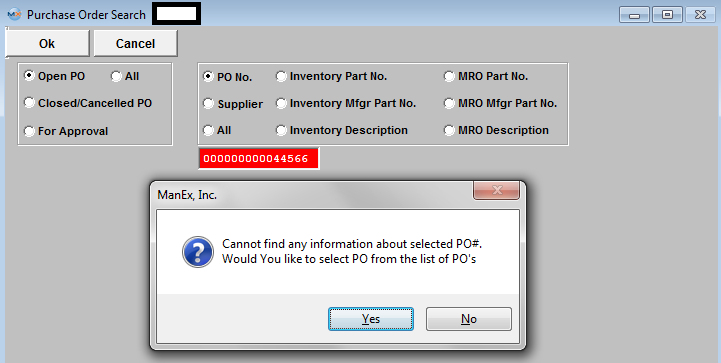 |
5. After finding the Purchase Order, the Purchase Order screen will be displayed, populated with any parts on order.
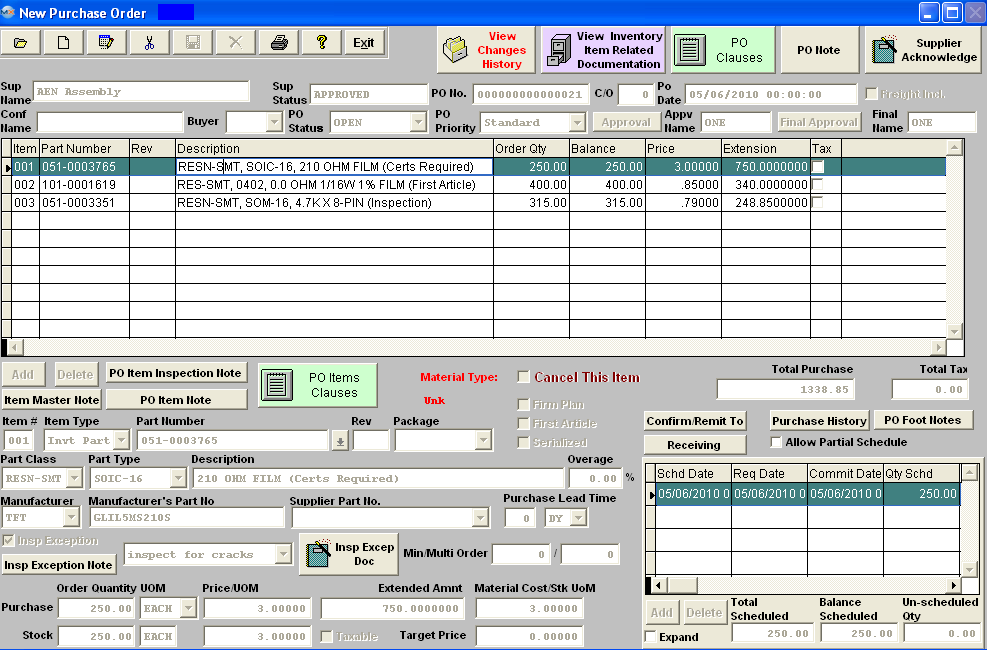
|
|
|
|
|
|
|
|
|
| Article ID: 4557 |