|
|
Enter the SQLMANEX.EXE (within the ManEx root directory)
This action will then prompt the user for a password
|
 |
|
The following screen will be displayed, enter Sales/Sales Price List Information Module
|
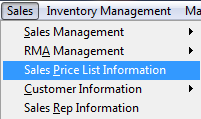 |
The Part Number Information screen will be displayed:
|
Depress the Find action button. The following selection screen will be displayed.
Select the desired Filter: by selecting the appropriate radio button - Make, Buy, or Both and Active or Inactive
Select the desired Find: by selecting the appropriate radio button - Part Number, Part Class, or All.
Enter the information into the red box, depress the Enter key and the information will populate the screen.
The user may exit the selection screen without a selection by selecting the X button.
|
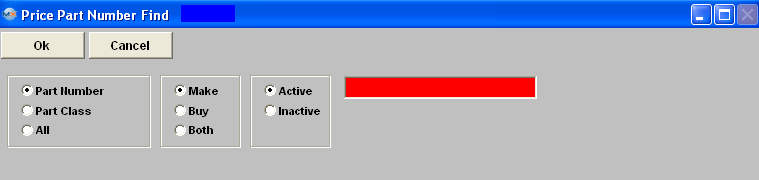 |
|
If user selects ANY of the Filters and Find by All - a screen will appear listing all the Part Numbers filtered by the selection, in numberical order, along with the Part Description, Part Class and Part Type.
The user has the option to view the sales order by either entering the sales order number into the red box, or scrolling down the list, highlighting the desired record and double click on it.
|
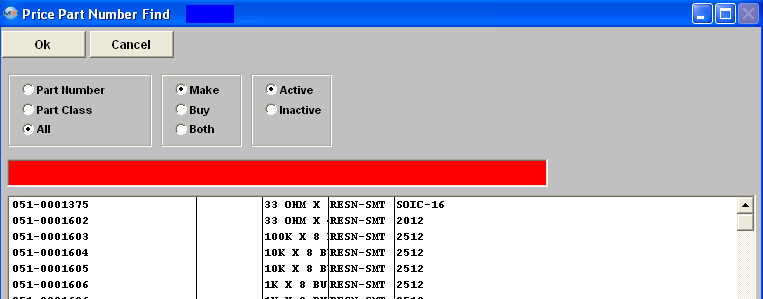 |
Once you have made your choice, the information will be displayed as follows:
|