Find an Un-Released Invoice.
If the Invoice has been <<Released to AR>> it will be displayed, but Invoice will not be editable.
If the Edit button is depress when the Invoice has been released to AR the following message will appear:
Once the desired Un-released Invoice Record has been found, the screen will be populated as follows:
Depress the Edit button.
Note: If the Invoice Setup is set to "Auto Release to A/R" once the Invoice is edited and Saved the Invoice will be Released to A/R.
In the Invoice screen, the changeable fields are limited to the Invoice date, the Bill to Customer, and the Invoice Terms.Enter into the Detail screen:
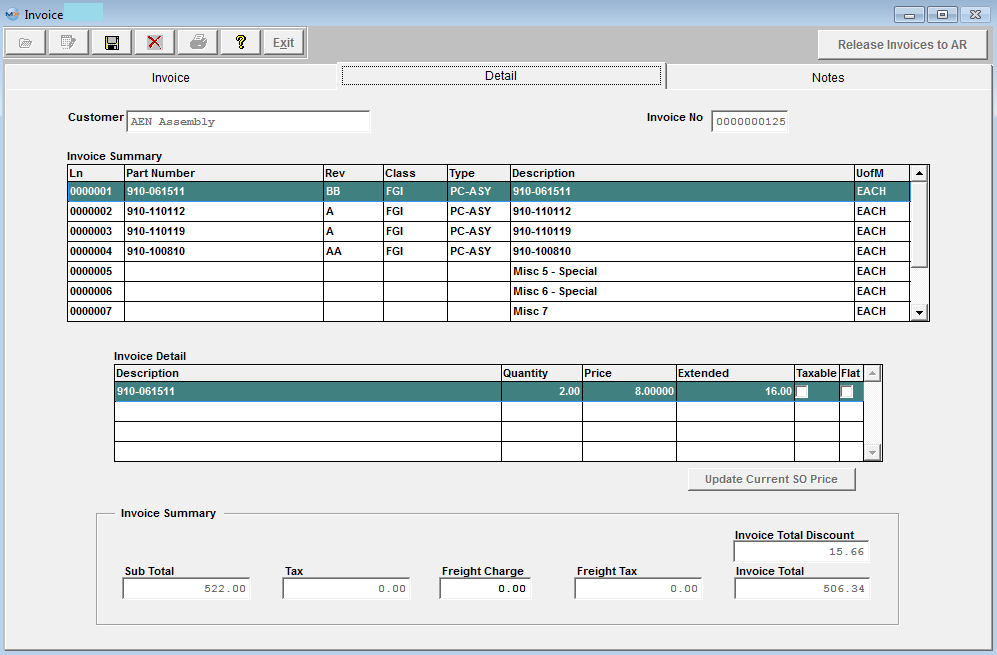
In the Detail screen, the changeable fields are limited to the Price, Taxable box and Freight Charge.
Enter into the Notes screen, and here the user may add Sales Order Note, or Invoice Footnote.
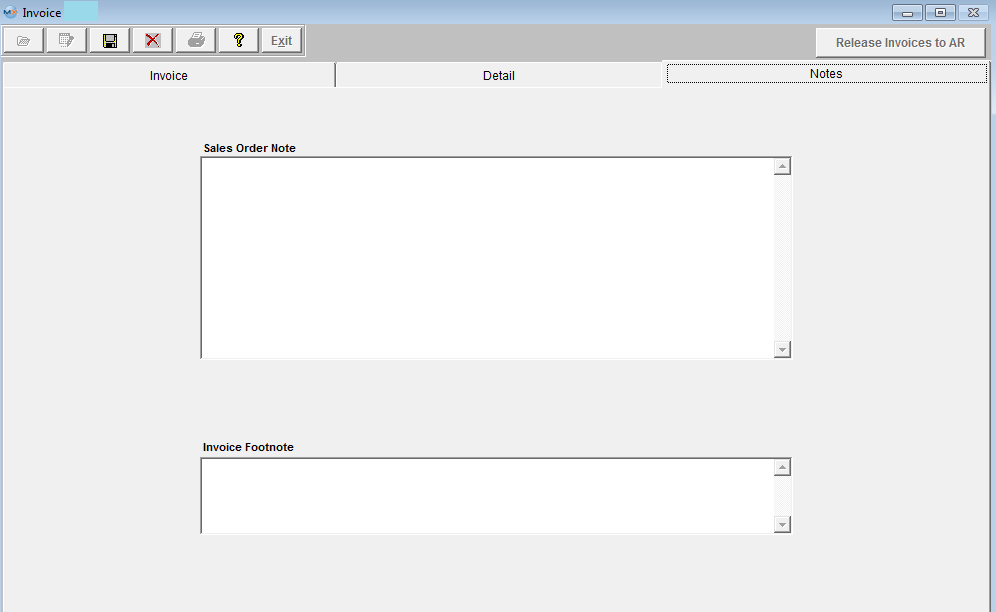
Bcause the Packing List has already been released and is usually on its way to the customer, other items within this module can NOT be modified.
Depress the Save record icon. If set to "Auto Release to A/R" within the Packing List/Invoice setup module, upon Saving the record the Invoice will be Released to A/R. If set to "Manual Release to A/R" within the Packing List/Invoice Setup module, the following options will appear.
If the user selects the “Save & Print Invoice,” the invoice will be printed to the Default Printer, but WILL NOT be released to A/R and will be forward to the Invoice Batch to be released to A/R at a later time.
If the User Selects the “Save to Batch & Do Not Print Invoice.” The invoice will NOT be printed and WILL NOT be released to A/R and will be forward to the Invoice Batch to be released to A/R at a later time.
|
|
To Manually release an Invoice to A/R, depress the  button and enter password. A list will display all the unreleased invoices, and user can multi-select what invoices need to be released. button and enter password. A list will display all the unreleased invoices, and user can multi-select what invoices need to be released.
Once user has selected the Invoice(s) they would like to release they may click on the OK button and Invoices will be updated as Released to A/R and records will be created in the Accounts Receivable, or click on the Cancel button to abandon changes.
|