|
Enter the SQLSYSSETTING.EXE (within the ManEx root directory)
This action will then prompt the user for a password
|
 |
|
The following screen will be displayed, enter the Production/Work Order Preparation List Module
|
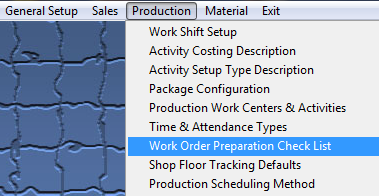 |
The following screen will be displayed:
Within this module user will enter items to be used in a checklist for a product and it will be used to record that, that action was taken for the work order, by whom and when it occurred.
To modify this screen, the user must click on the Add or Delete button and supply the password. That action will enable the screen.
Pressing the Add button will enable the data entry boxes at the bottom of the screen for the user to enter new data.
Selecting an existing Work Order Preparation List and pressing the Delete button will remove the selected information.
The user must Save or Abandon changes after modifying the screen.
|