|
Enter the SQLMANEX.EXE (within the ManEx root directory)
This action will then prompt the user for a password
|
 |
|
The following screen will be displayed, enter Inventory Management/Packing List Management/Packing List Management
|
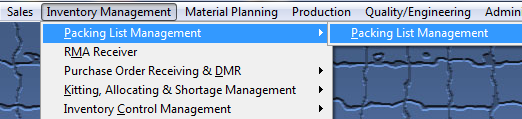 |
The following screen will be displayed:
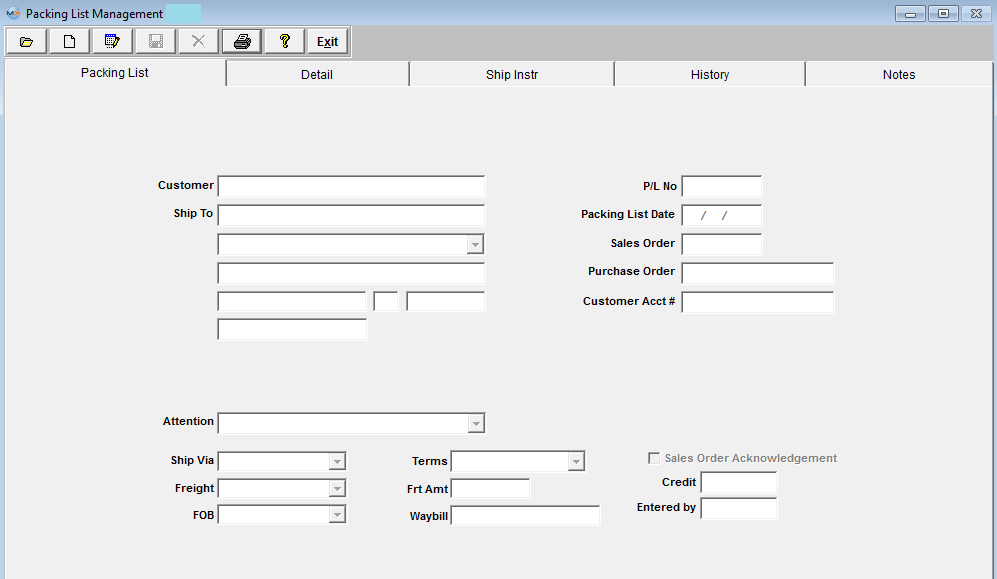 Find a Packing List. (Note: The Packing List will be editable if the Invoice has NOT been Released to A/R, once the Invoice has been Released to A/R the Packing List is no longer available). Depress the Edit Action button
Find a Packing List. (Note: The Packing List will be editable if the Invoice has NOT been Released to A/R, once the Invoice has been Released to A/R the Packing List is no longer available). Depress the Edit Action button. All fields available for editing will be enabled for modification.
Packing List tab - The Ship to address, Attention, Ship Via, Freight, FOB, Terms, Freight Amount, Way Bill number and the Packing List date may be edited.
Detail tab - The user may change the qty, delete the line item, add a manual item or add an Item Note.
Ship Instructions - The user may add/edit shipping instructions. These shipping instructions will be displayed on all the Packing Lists created for the same Sales Order.
History tab - This screen is not editable
Notes tab - The user may add/edit Sales Order notes and/or Packing List Footnotes. The Sales Order notes will be displayed on all the Packing Lists created for the same Sales order.
At the conclusion of the modification process, the user may either press the Save button to save the changes or press the Cancel button to cancel changes.
The user may then re-print the Packing List.
|