|
Enter the SQLMANEX.EXE (within the ManEx root directory)
This action will then prompt the user for a password
|
 |
|
The following screen will be displayed, enter Inventory Management/Packing List Management/Packing List Management
|
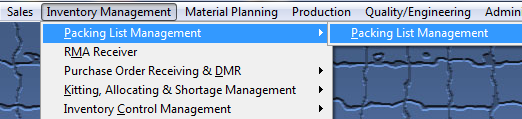 |
The following screen will be displayed.
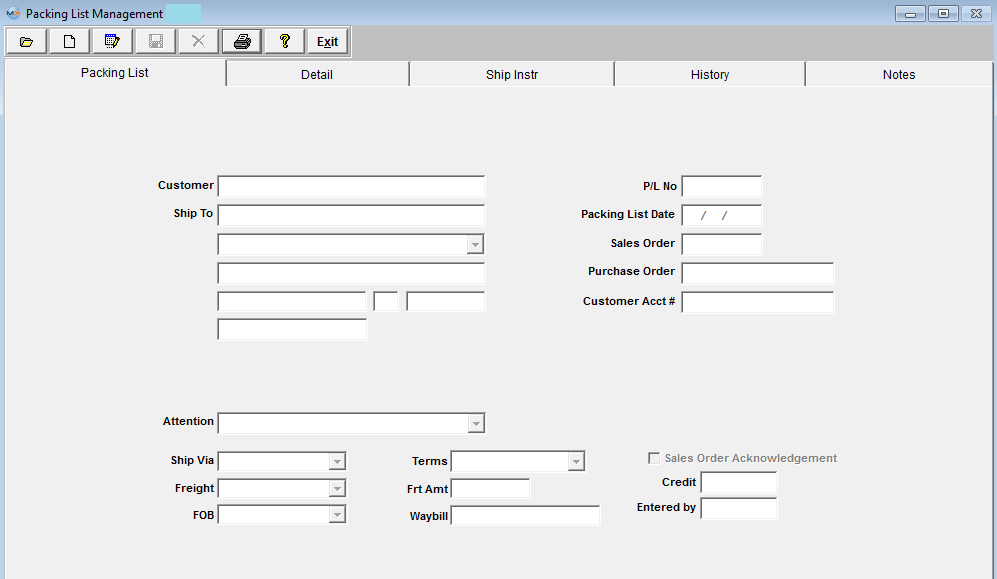
|
Depress the Find action button. The following selection screen will be displayed.
Select the desired Filter: by selecting the appropriate radio button - Unposted, Posted, or All.
Select the desired Find: by selecting the appropriate radio button - Packing List Number, Customer, Sales Order Number, Product Number, or All.
Enter the information into the red box, depress the Enter key and the information will populate the screen. If you do not know the exact number, Customer, etc you may enter in a partial number, letter, etc, then once you depress the enter key the system will pull up the matching record onto the screen or a list of all Packing Lists that contain the partial number, letter, etc. entered, to select from.
The user may exit the selection screen without a selection by selecting the X button.
|
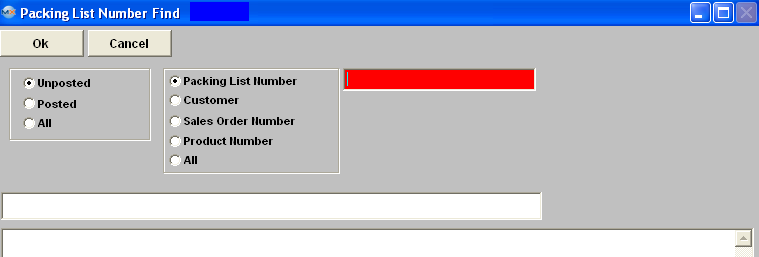 |
|
If user selects ANY of the Filters and Find by All - a screen will appear listing all the Packing List filtered by the selection, in numberical order, along with the Customer name.
The user has the option to view the packing list by either entering the packing list number into the red box, or scrolling down the list, highlighting the desired record and double click on it.
|
 |
Once you have made your choice, the information will be displayed as follows
|