| General Credit Memo |
|
|
Enter the SQLMANEX.EXE (within the ManEx root directory)
This action will then prompt the user for a password
|
 |
|
The following screen will be displayed, select Accounting/Accounts Receivable/A/R Credit Memo
|
 |
The following screen will be displayed:
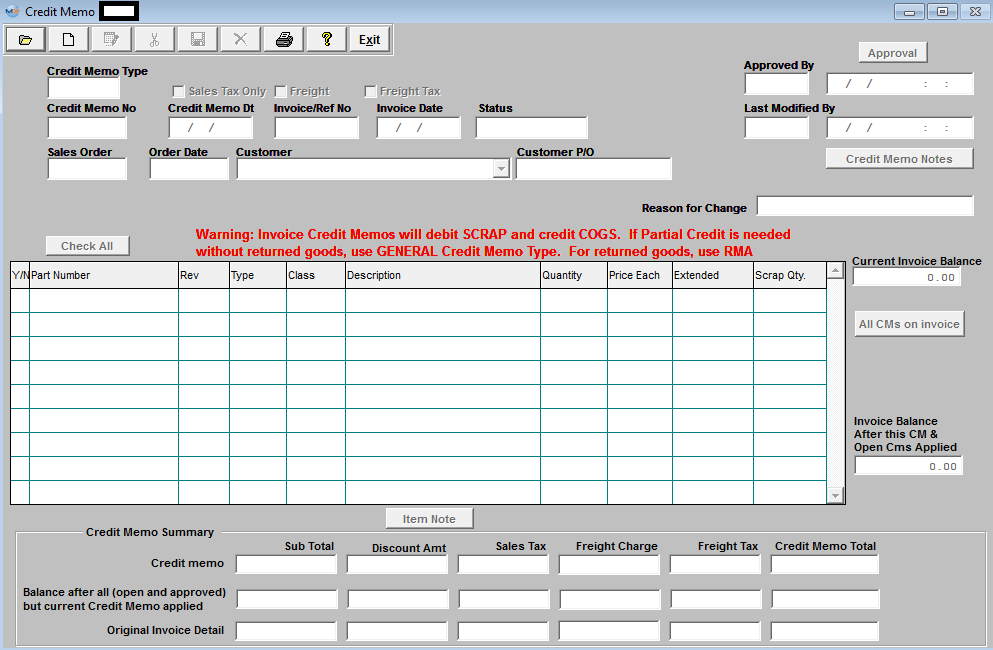
|
Depress the Add record action icon and the following Selection screen will appear. Depress the General CM button:
|
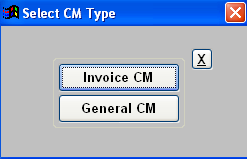 |
The following screen will appear:
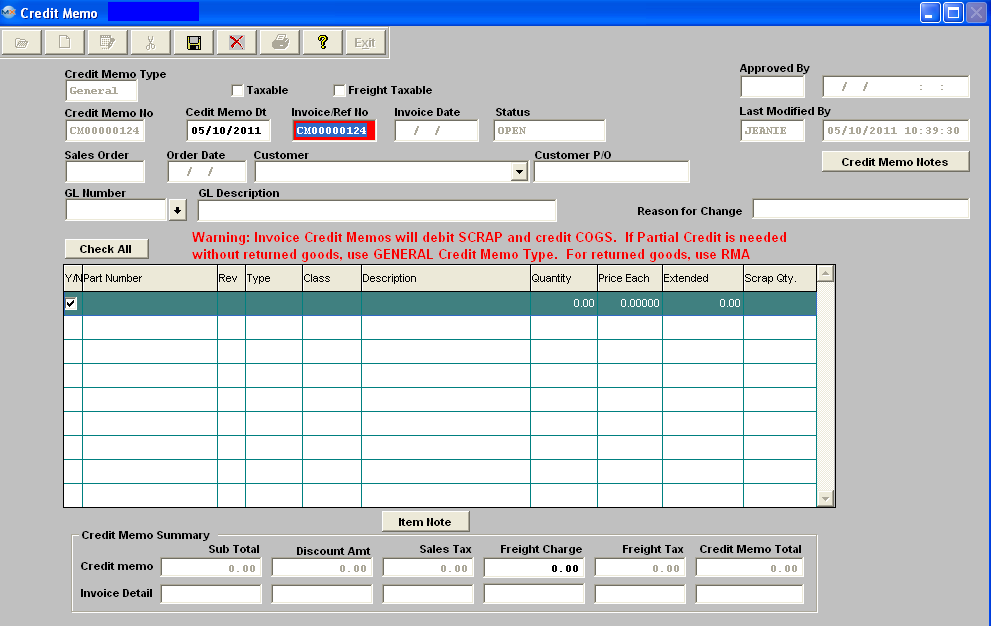
The Invoice Number field changes to a reference number, and the user enters a Reference Number for the Credit Memo.
|
The user will receive the following message if they happen to enter in a reference number that matches any invoice numbers that exist on the aging for the same customer.
If it does happen to match an invoice on the aging, the user will receive this message and will be required to change the reference number.
|
 |
|
The user will receive the following message if they happen to enter "ppay" in the Invoice/Reference field.
The system will not allow a Invoice/Reference number to begin with "ppay", because the system considers a transactions that begins with "ppay" as a Prepayment entry.
|
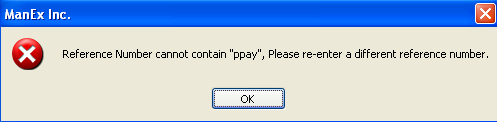 |
Check the Taxable box if applicable. Check the Freight Taxable box if applicable. Credit memo date will default in but user may change date if needed.
|
Enter Customer from the pull down provided by pressing the down-arrow next to the customer field:
|
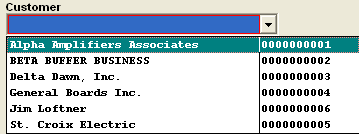 |
A General Ledger Account number must be supplied for a general Credit Memo. Note: When creating a General Credit Memo users should not select the same GL account number that is entered in the Actsetup for the Account Receivables. If you do, then the resulting transaction will debit and credit both the sane GL account number. The following GL screen will appear:
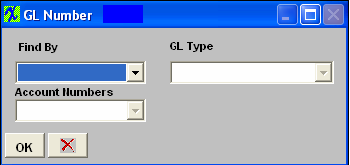
Select the method of finding the General Ledger Account number, by Account Type or Account Numbers.
If you select Find By Account Type, depress the down arrow on the right hand side of the screen.
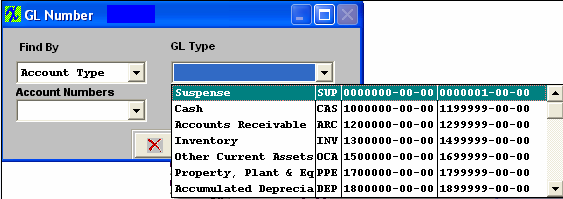
Select the desired Account Type, then select the Account Number.
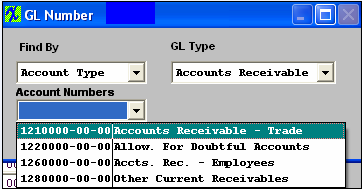
Depress the OK button.
If you select by account number, depress the down arrow next to the Account Numbers box and the accounts will appear. Highlight the Account Number you wish to use.
After entering a General Ledger account number and selecting a Customer, the user may check the box at the far left of the detail information grid.

Then the user enters the description, quantity and price each to be credited. If the Taxable box is checked the Sales Tax will default in. If the Freight Taxable box is checked user must enter in the Freight Charge to be Credited as displayed below. The Credit Memo Total will calculate automatically.
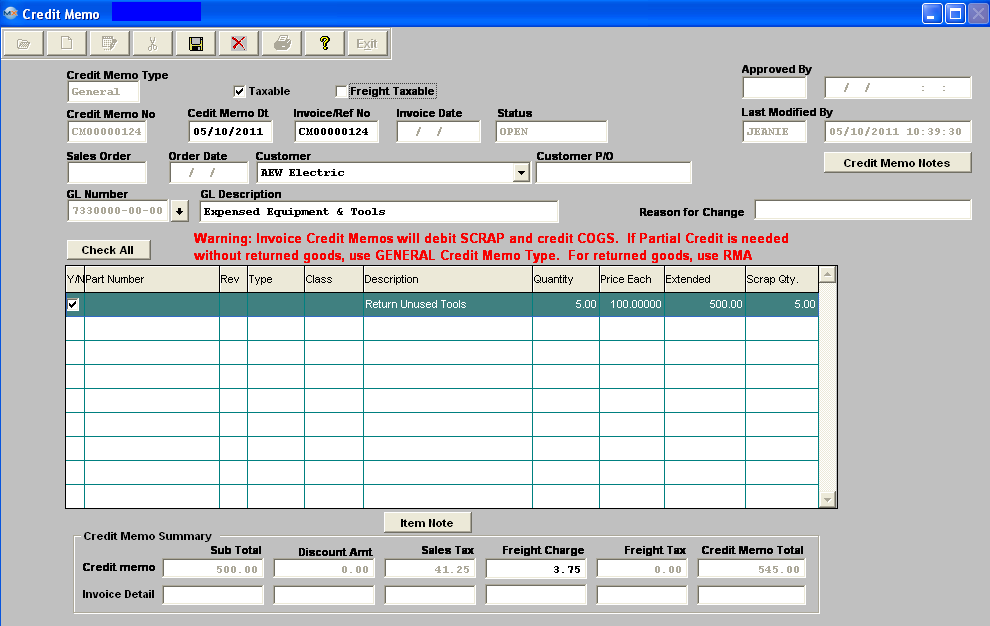
User MUST enter a reason for the Credit Memo before saving. If Credit Memo Reason is blank user will receive the following message.
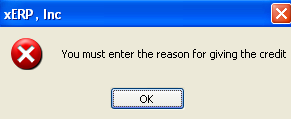
To enter the reason for the General Credit memo. Depress the Credit Memo Reason button. Depress the Edit button. Enter the Credit Memo Reason. Depress the Save button. Depress the Exit button.
Then the Credit Memo may be saved and recorded by depressing the Save record action icon, or deleted by depressing the Abandon changes action icon.
Depress the Approval button, and receive the following message.
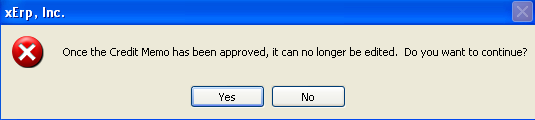
Once Credit Memo has been approved the CM Status will change from Pending to Approved, and the CM will forward to the A/R Aging module. If desired, it may be Offset via the A/R Offset module.
|
|
|
|
|
|
|
|
|
| Article ID: 4450 |