|
Enter the SQLMANEX.EXE (within the ManEx root directory)
This action will then prompt the user for a password
|
 |
The following screen will be displayed, select Accounting/Accounts Payable/AP Recurring Entry
|
 |
The following screen will be displayed:
Using the Find Procedures to find a Recurring AP Entry Record. Depress the Edit button and enter in your password.
Note: If there has been ANY transfer from Recurring to A/P Aging, the user will NOT be allowed to Edit or Delete. Instead, use the Close button to set the recurring to Inactive.
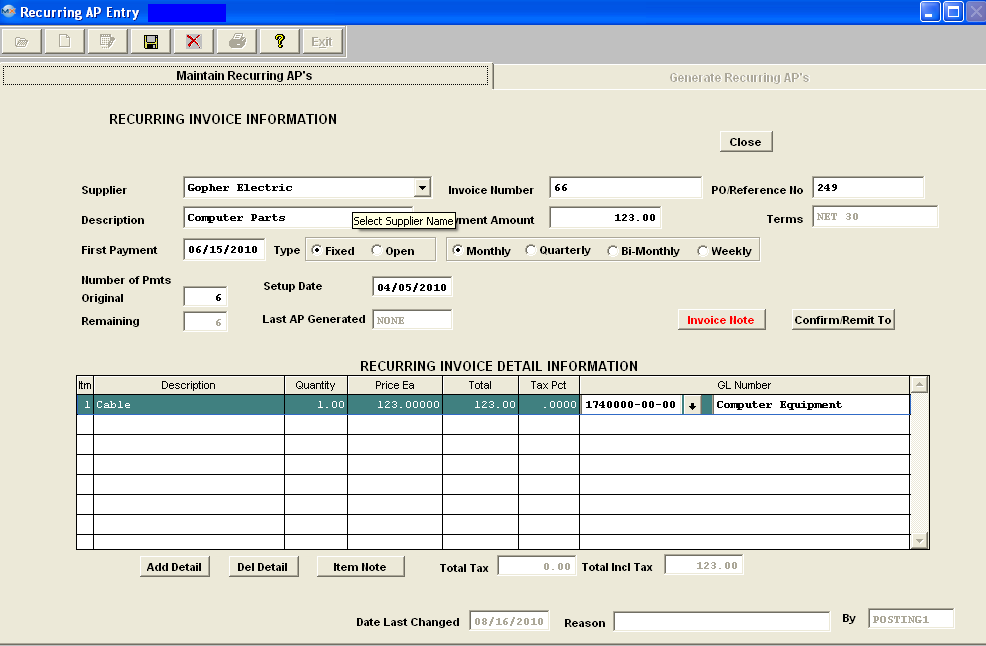
Make the desired changes. Enter in the Reason for the change. If you try to Save record without entering a the Reason you will receive the following message:
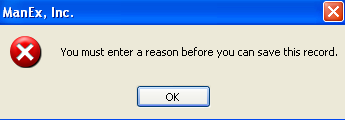
If you change any of the amounts, make sure that the "Payment Amount" field and the "Total Incl Tax" fields are equal. Note: If you change the Detail Total pricing, you MUST also change the Payment Amount at the top of the screen. If the two totals do NOT match user will receive the following message:
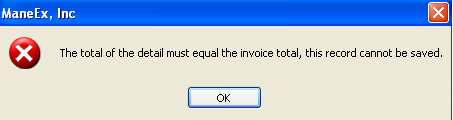
The user may add notes to both the Invoice Notes and the Item Notes. Depress the Edit button. Depress the Note button. Depress the Edit button. Type in the note.Depress the Save button. Depress the Exit button. The note button will light up in red.
The user may also change information in the Confirm/Remit To screen. Depress the Edit button. Depress the Confirm/Remit To button. The following screen will appear:
The user may change the TERMS by depressing the down arrow next to the Terms field and selecting a new term.
The user may also change the CONFIRM TO address or the REMIT TO address by depressing the arrows next to those fields and selecting a new address. Once the edited changes are complete, depress the Save button.
For future finds, the most recent edited change reason will display. If there was more than one edited change, depress the Invoice Note button to see all of the changes.
|