| Setup Fiscal Year Calendar |
|
Enter SQLACCTSETTING.EXE (within the ManEx root directory)
This action will then prompt the user for a password
|
 |
| The following screen will be displayed: Select G.Ledger/Fiscal Year Calendar |
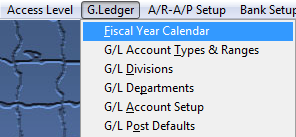 |
The following screen will be displayed:
Clicking the ADD button activates the screen, and prompts for the beginning date and number of periods. Once entered, ManEx completes the rest of the fields. These may then be edited, if necessary, to match the worksheets. Notes may be added by pressing the NOTES button, and once added, the button will show red.
After Add or Edit is complete, depress the Save button to save the changes made or depress the Abandon Changes button to abandon the changes made. Repeat for as many years as needed.
For a 4-4-5 week calendar, click the Irregular Ending Dates box. You’ll then be able to edit each month for the desired month end date.
Where Used: Setup is required for every accounting and summary reports.
After completing this section;Mark as Completed in RoadMap in Section C Item 2-a»
|
|
|
|
|
|
|
|
|
| Article ID: 4361 |