Select the SQLACCTSETTING.exe ICON (within the Manex Root Directory) to begin the security setup.
This action will then prompt the user for the password, and display the following screen.
|
 |
|
Note: Only users with Accounting Security Supervisor rights, or Accounting Setup rights will be able to access this module.
|
|
|
Users that do not have Accounting Security Supervisor rights, or Accounting Setup rights will receive the following message and system will abort.
|
|
Then selecting the Access Level menu, the following screen will be displayed. Only an Accounting Security Supervisor will have Add or Edit rights. Other users will only have view rights.
Adding User Access Security:
Press the Add icon, and then enter User ID, Users Initial, Users Last Name, Users First Name, Users Middle Initial or name, and users e-mail address (if applicable).
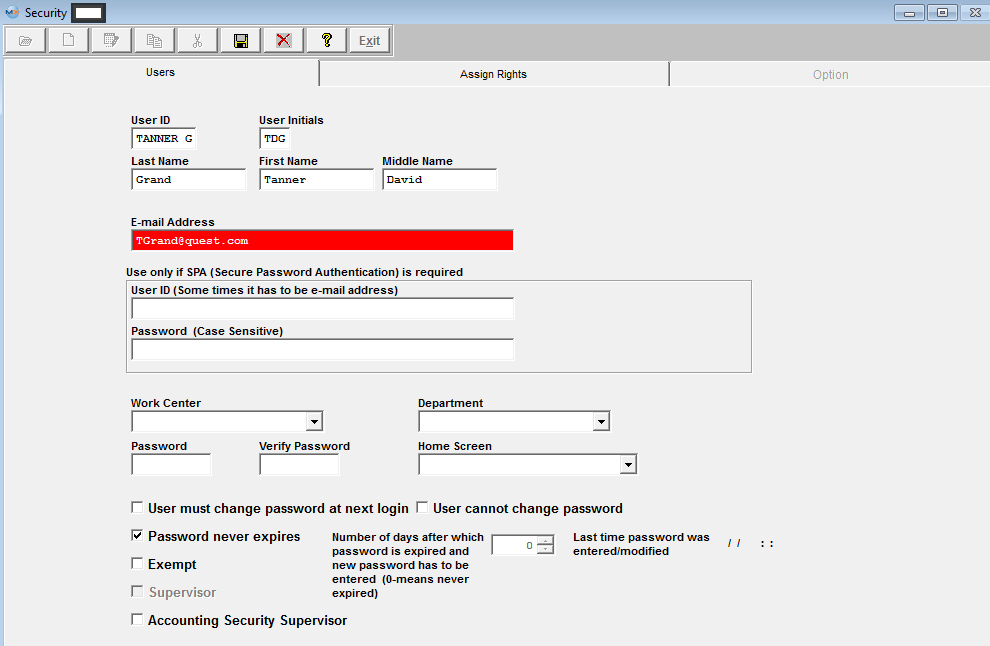
|
Assign a Work Center to the user from the pull down. (Optional) Production Employees should be assigned to a Work Center. The work center will identify the user on some transactions and reports processed.
|
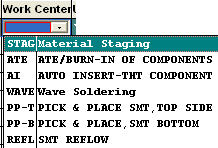 |
| Assign a Department to the user from the pull down. (Optional) Administrative or support personnel should be assigned to a Department. The department will identify the user on some transactions and reports processed. |
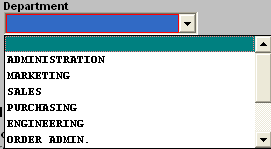 |
Assign user a password (number of characters will be based on Security Setup). The password used will identify the user and include their initials on each transaction processed. Verify password.
|
A “Home Screen” can be assigned to the user so that the preferred module will open once the user types in his/her password.
Once the Assign Rights tab is filled in, depressing on the Home Screen down arrow will bring up a list of all modules for which the user has rights.
Select the preferred opening screen for that user. Depress the Save button. T he next time the user logs into the system, his/her selected home screen will appear.
|
 |
"User must change password at next login" At the login to ManEx the system will check if "User must change password at next login" is checked. If it is checked the system will show two new fields "New password" and "Confirm password" and ask user to enter new password, which has to be different from the one already entered.
"User cannot change password" The next system check is for the password to expire and if "User cannot change password" is checked a warning will be displayed, (depending on the number of days setup in Security setup screen). Once password expires user will receive a warning notice that the password has expired and they must see the system administrator.
"Password never exipires" This is the default when entering a new user.
"Number of days after which password is expired and new password has to be entered (0-means never expired)" This field is used in conjunction with "User must change password at next login" and "User cannot change password" If N days is entered for password to expire and "User must change password at next login" is checked, this means that the user has to enter new password every N days. When the password expires the user will be prompt with two new fields (New and Confirm password) to enter new password. A new modified date will be saved along with new password. If N days is entered for password to expire and "User cannot change password" is checked, the user will receive a message that the password is to expire, once the password has expired they must report to the system administator for new password. If "Password never expires" is checked this field is disabled.
Last time password was entered/modified This will record the date and time the password was entered/modified.
Supervisor This field is for reference only. A supervisor can only be setup in the Security System module.
Exempt This field is for future use. Right now all it does is carry forward to the user shift setup screen, but does not affect any data.
Accounting Security Supervisor (aka ASS) By clicking your mouse on this field, you automatically assign the user full supervisory rights to all accounting modules in the system and the assign rights tab will be disabled). The same user cannot be a Supervisor and an ASS. An ASS can assign someone else to be an ASS also, and can assign accounting rights to other users.
Click on the Assign Rights screen tab with the mouse and click your mouse on the square corresponding to the module and the amount of permission that is being given to an employee. If you do not select a square on a module, the user will have no access rights to that section of ManEx. Also, be sure to give printing rights to users who need to be able to print from a certain module.
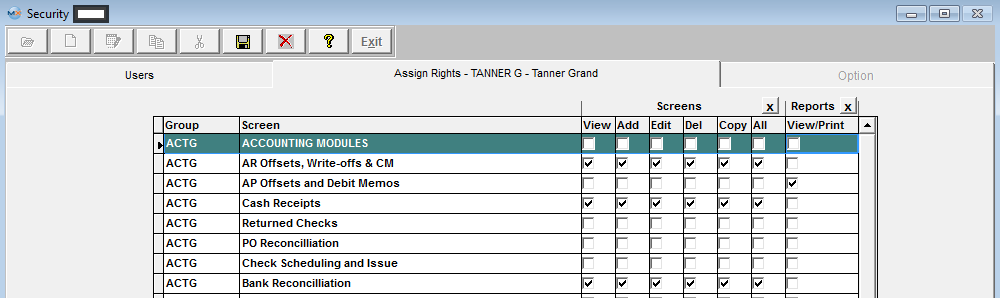
Note: Use the scroll bar to move up or down and be sure to save before exiting this screen. For users who will have all rights to a module, the administrator may click on the “ALL” button to populate all screens or report access. For users who will have access to nearly all modules, an “X” button at the top of the screen will populate all checks, then the administrator can uncheck the “ALL” button on specific modules to remove access to those modules.Current users’ rights will not take effect until saving and exiting the ManEx System and re-entering the system. Note: The password to use upon saving is NOT the one you’ve just set up. Use an older Supervisor’s password or the master password.
ManEx allows you to setup access levels by a module basis or by sub-module, depending on the module. The system allows a company to define specific rights within a module for a specific user, to control users’ rights within the program. With proper utilization, you can secure key information and at the same time maintain worker efficiency. The rights that are available are as follows:
| Accounting Security Supervisor |
Choosing this function from the user screen will automatically allow access to every accounting module and all functions within the module and give the user rights to assign accounting rights to other users. |
| Access Rights for Module or Sub-Module Screens |
Available screen access securities are:View, Edit, Copy, Add, and Delete. Choose one or more for a level of screen security |
| Access Rights for Module or Sub-Module Screen Reports |
Available report access securities are: View/Print. Choose for a screen security. |
The module list settings will be set at no access by default when assigning a new person to the password system. This default setting can be changed to give user access rights as indicated above. We strongly suggest that the system manager have two passwords and access rights just in case the supervisor is locked out of one password. Then there is an alternate way to log in and manually log out your other password.
See Article #3612 for more information on the options available within some of the Security Line Items.
|