|
Enter the SQLMANEX.EXE (within the ManEx root directory)
This action will then prompt the user for a password
|
 |
| The following screen will be displayed, select Accounting/ Accounts Payable/Manual A/P Entries |
 |
The following screen will be displayed:
Depress the Add button at the top of the screen. Enter in your password. Depress the down arrow in the Supplier Name column. Select the Supplier from the drop down screen.
Complete the header information; Invoice Number, PO/Reference No, Description, Payment Amount, (Terms are defaulted in from Supplier info)
|
Enter the date of the First Payment.
If user would like to use the calendar to select the date they can double click on the 1st Payment field and the following Calendar popup will appear.
|
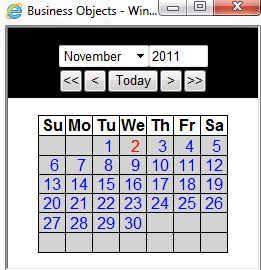 |
Select the Type (Fixed - is for a definite number of payments, Open - is for an indefinite number of payments)
Select the frequency; Monthly, Quarterly, BiMonthly, or Weekly. If the Recurring Payable is for a Fixed number of payments enter the Original Number of Pmts.
Once all the Header Information is complete depress the "Add Detail" button located at the bottom of the screen.
Enter the Item Number, Description, Quantity, Price Each, Tax Pct.Type (if applicable) and the General Ledger Number. Note: The "Total Incl Tax" must equal the "Payment Amount" before the system will allow record to be saved.
|
If you want to select the General Ledger Number, double click in that field.
The following screen will appear:
|
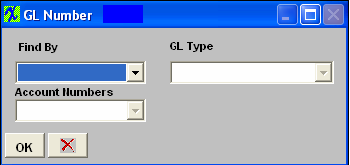 |
| Depress the arrow next to the Find By Field. Select to find by Account Type or Account Numbers. |
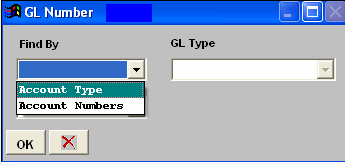 |
|
If you select Account Type, the following list will appear:
Select the GL Type from the pulldown.
|
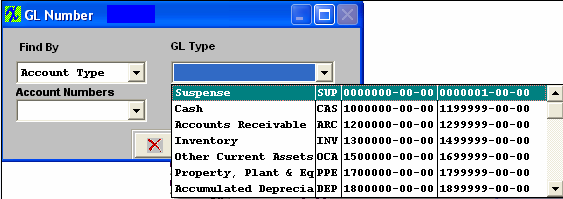 |
|
Select the desired GL Account Number from the pulldown. Depress the OK button.
|
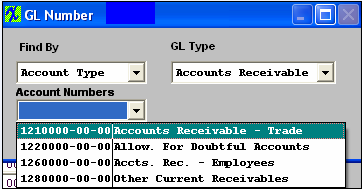 |
If you want to add an Item Note, depress the "Invoice Note" button, enter the note, and depress the Save button.
If you want to view or edit the CONFIRM and REMIT TO addresses, depress the "Confirm/Remit To" button. The following screen will be available:
You may select or change the TERMS by depressing the down arrow next to the Terms field and selecting the desired terms for the recurring invoice.
You may select or change the CONFIRM TO or REMIT TO address for the vendor by depressing the down arrow next to that field. Select the desired address for the recurring invoice.
Depress the Save button at the top of the screen and user will receive the following message:
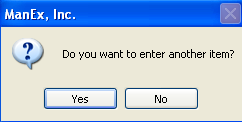 .
Note: If the two total amounts do not exactly match user will receive the following message:
|