| Manual AP Entry |
|
Manual AP Entry tab field Definitions
  |
This toggle button will either put item on hold or remove item from hold. NOTE: This button will only be available if the record status is "Editable" or if the record status is "Released to GL" and the record is on "Pmt Hold".
|
|
Hold Status
|
If an invoice is placed on Hold this field will display the type of Hold Status such as "Pmt Hold". If an Invoice is on "Pmt Hold" user can still release and post the invoice to the GL. If the status of the Invoice is "Released to GL", this record will not be Editable, but the "Remove Hold" button, will be available.
|
|
Supplier
|
The name of the Supplier |
|
Invoice Number
|
The supplier’s Invoice Number |
|
PO/Reference
|
The Purchase Order number or other reference.
|
|
Transaction Date
|
This column will display the date of the transaction.
|
|
Invoice Date
|
The date of the Supplier’s invoice.
|
|
Due Date
|
The date the invoice is due to the supplier
|
| Terms |
This is the Payment Terms setup in Supplier Info. |
|
AP Status
|
Editable – this means that most of the fields are eligible for changes.
Paid Only – this means that the invoice has been paid manually and removed from the AP Aging records, but has not been released or posted yet, . The invoices with this status can NOT be edited.
Released to GL – this means that the invoice has been released and/or posted to GL, but is still open in the A/P Aging and is unpaid. The invoices with this status can NOT be edited because they’ve already been released to G/L. NOTE: If they are on "Pmt Hold" the "Remove Hold" button will be available, so user can remove the invoice from payment hold so Invoice will be displayed in AP Check Payment.
Paid/Rel to GL – this means that the Check has been written for the invoice and it has been released and posted to the G/L. Thes invoices with this status can NOT be edited.
Deleted – this means that the invoice/record has been deleted, and the invoice/record can NOT be reinstated.
|
|
Total Amount
|
This is the total amount of the invoice.
|
 |
If lit in RED, there is a note regarding the invoice. |
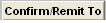 |
This will take the user to the pertinent addresses for this Supplier |
|
Item
|
The item number of the invoice.
|
|
Description
|
The description of the purchase.
|
|
Quantity
|
The amount purchased.
|
|
Price Each
|
The price to be paid to the supplier.
|
|
Total
|
The total of the invoice.
|
|
Tax Pct
|
The sales tax percentage the supplier charged the user.
|
|
GL Number
|
The General Ledger Number to which the item was charged.
|
|

|
Add special detail for line item
|
|

|
Delete special detail for line item
|
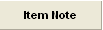 |
If lit in RED, a note exists regarding the detail line. |
|
Total Tax
|
This is the total of the sales tax on all of the line items.
|
|
Total Incl Tax
|
This is the grand total of the invoice due the supplier.
|
|
Date Last Changed
|
The last change made to the invoice.
|
|
Reason
|
The reason for the change.
|
|
By
|
The initials of the user who made the change.
|
|
|
|
|
|
|
|
|
|
| Article ID: 4286 |