|
To obtain the Manual A/P Entry Reports within the Web, select the WEB Print button from the ManEx action buttons at the top
of the screen. For further detail on How the Reports work
within the Web refer to Article #5477.
Note: In order to access the Reports
within the Web the Company Root URL must be setup within the System Appearance module and user must be linked to web within the System Security Module.

Select
the Report Type: AP ENTRY - A List of Reports will be displayed that are
available on the Web for AP ENTRY
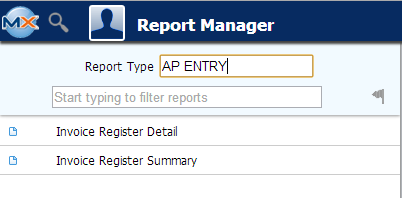
To obtain the Manual A/P Entries reports, select the Print button from the ManEx action buttons at the top of the screen.

The following reports screen will display a list of
reports that are available on the ManEx Desktop
Invoice Register Detail
|
Enter a "Start of Range" Date in format "yyyy-mm-dd". Enter a "End of Range" Date in format "yyyy-mm'dd". Note: User must enter a Start and End of Range date in order for report to print.
Select the Apply Date Range to: from drop down (or use default "Invoice Date").
Enter a Supplier: If all Suppliers are desired leave * defaulted.
Select the applicable AP Status from the drop down or use the default * and this will display all.
Select how you wish for the detailed information to be sorted within the report from the drop down (or use default Invoice Date).
Then depress the OK button.
|
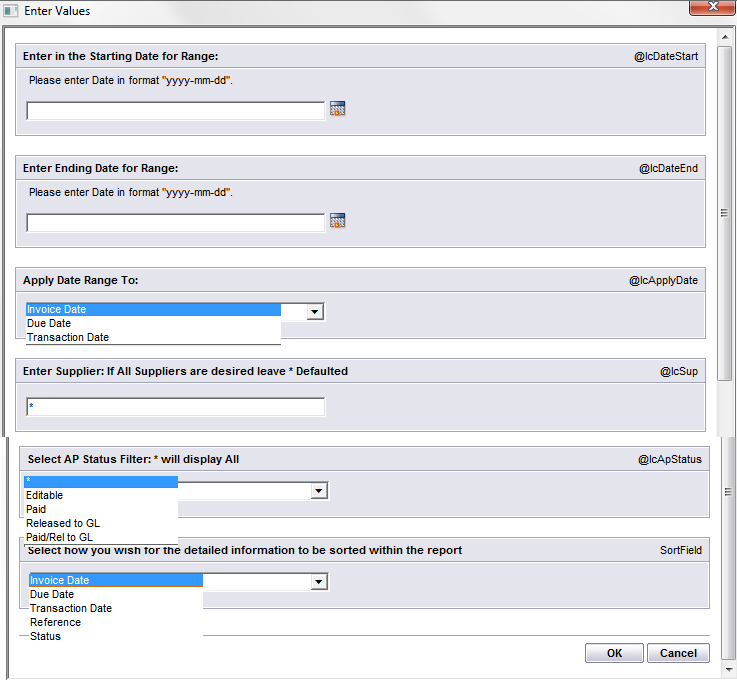 |
The following report will be displayed:
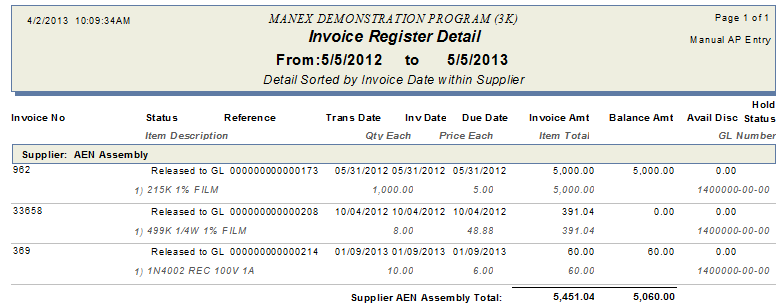
Invoice Register Summary
Enter a "Start of Range" Date in format "yyyy-mm-dd". Enter a "End of Range" Date in format "yyyy-mm'dd". Note: User must enter a Start and End of Range date in order for report to print.
Select the Apply Date Range to: from drop down (or use default "Invoice Date").
Enter a Supplier: If all Suppliers are desired leave * defaulted.
Select the applicable AP Status from the drop down or use the default * and this will display all.
Select how you wish for the detailed information to be sorted within the report from the drop down (or use default Invoice Date).
Then depress the OK button.
|
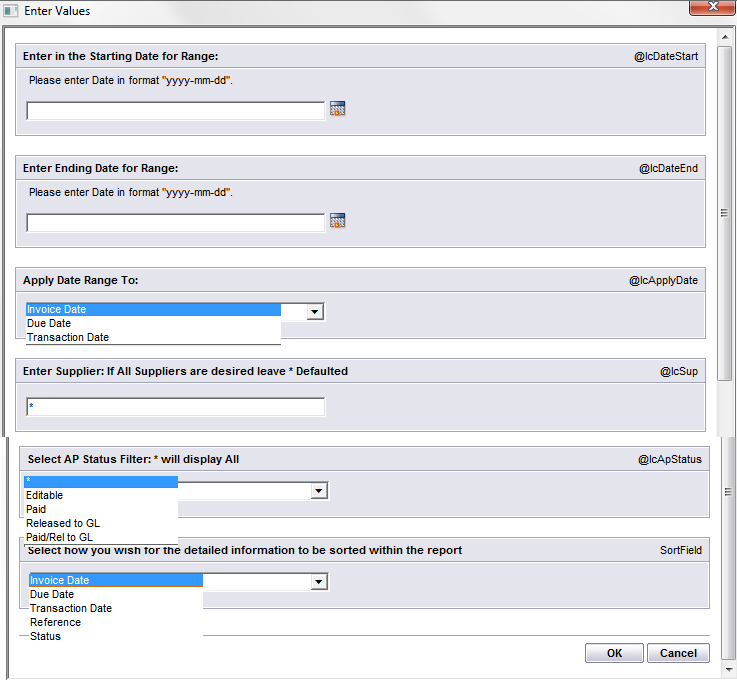
|
The following report will be displayed:
|