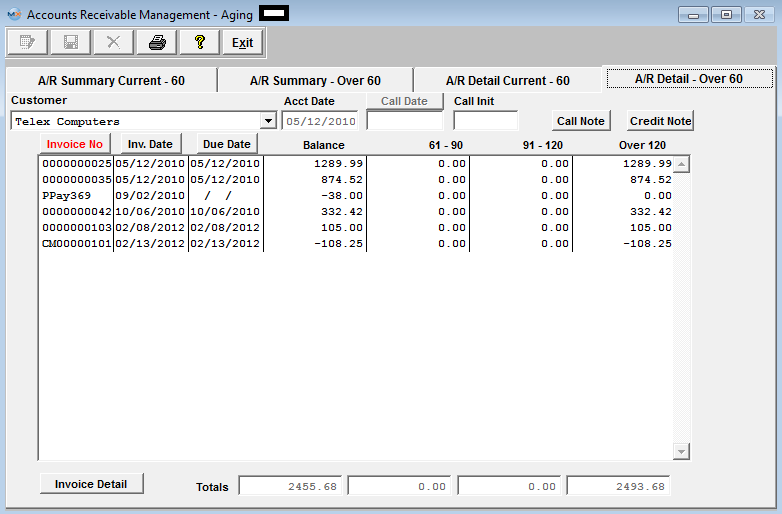
This detail screen will show the detailed Invoice Amounts due for each Customer, the current open Invoice Amount, invoice sixty-one to ninety days past due, ninety-one to 120 days past due, and over 120 days past due. (depending on what is setup within the Sales A/R Setup module).
At the bottom of the screen, the total aged Invoice Amounts are displayed for each of these categories, as well as the total amount of aged invoice less than sixty days. (depending on what is setup within the Sales A/R Setup module).
A/R Detail Over 60 Tab Field Defintions
| Customer |
The name of the customer who owes the Account Receivable to the user.
|
| Acct Date |
This date represents the first date of activity for this customer.
|
 |
This date is the last time the user entered a call with the customer.
|
| (Initials) |
The initials of the user who made the call.
|
 |
If this button is lit up in red, there are notes recorded regarding the call. The call notes is per customer with open invoices. This note field is for active outstanding invoices. It allows you to quickly see notes on AR information that is being currently worked on. To add additional information, depress the Call Note button, depress the Edit button. Type in the note. Depress the Save button.
|
 |
If this button is lit up in red, there are notes recorded regarding the customer’s credit. To add additional information, depress the Credit Note button, depress the Edit button.Type in the note.Depress the Save button.
|
| Invoice Number |
The invoice number assigned by the system in the Packing List module.Note:The user may sort on this field in ascending order by depressing the Invoice No. button.
|
| Invoice Date |
The date of the invoice.Note:The user may sort on this field in ascending order by depressing the Invoice Date button.
|
| Due Date |
This column displays the scheduled date of payment to be received from the customer.Note:The user may sort this column in ascending order by depressing the Due Date button.
|
| Invoice Amount |
This is the total remaining balance on the invoice displayed on this line.
|
| 61 – 90 |
The 61-90 column lists amounts to be received which are 61 to 90 days past the scheduled due date. (These ranges are setup within the Sales A/R Setup module).
|
| 91 – 120 |
The 91-120 column lists amounts to be received which are 91 to 120 days past the scheduled due date. (These ranges are setup within the Sales A/R Setup module).
|
| Over 120 |
The over 120 column lists amounts to be received which are 121 days or more past the scheduled due date. (These ranges are setup within the Sales A/R Setup module).
|
| Totals |
The totals displayed are the totals of each column – Balance, Current, 1-30 and 31-60.
|
|