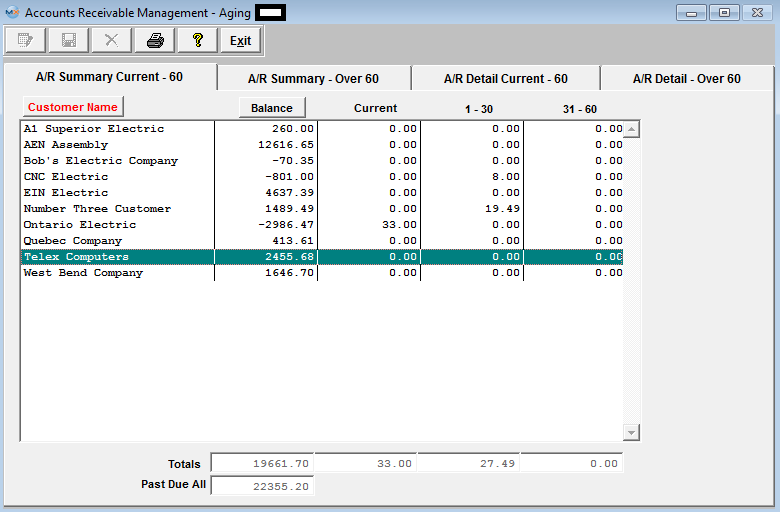
The summary screen will display each customer along with the outstanding balances for the customer. The screen may be sorted by customer or by balance by pressing on the appropriate button.This summary screen will show the total amounts due for each customer, the current open invoice amount, invoice one to thirty days past due, and thirty-one to sixty days (depending on what range is setup with the Sales A/R Setup) past due
At the bottom of the screen, the total aged invoice amounts are displayed for each of these categories, as well as the total amount of aged invoice beyond sixty days (depending on what range is setup with the Sales A/R Setup)
A/R Summary Current - 60 Tab Field Definitions
| Customer Name |
The name of the customer who owes the Account Receivable to the user.Note that the user may sort alphabetically by depressing the Customer Name button.
|
| Balance |
The total balance of receivables for that customer.Note that the user may sort by the balance descending by depressing the Balance button |
| Current |
The current column lists amounts to be received which are equal to or less than the scheduled due date. |
| 1 – 30 |
The 1-30 column lists amounts to be received which are 1 to 30 days past the scheduled due date. (These ranges are setup within the Sales A/R Setup module).
|
| 31-60 |
The 31-60 column lists amounts to be received which are 31 to 60 days past the scheduled due date. (These ranges are setup within the Sales A/R Setup module).
|
| Totals |
The totals displayed are the totals of each column – Balance, Current, 1-30 and 31-60.
|
| Past Due All |
Past Due is for all balances which are one day or more past the scheduled receipt date.
|
|