|
|
Enter the SQLMANEX.EXE (within the ManEx root directory)
This action will then prompt the user for a password
|
 |
|
The following screen will be displayed, select Production/Work Order Managment/Work Order Mangement
|
 |
The following screen will be displayed:
Selecting the Find Action Button displays the following screen:
Select the desired Filter: by selecting the appropriate radio button - Open, Closed/Cancelled, or All.
Select the desired Find: by selecting the appropriate radio button - Work Order Number, Product Number, Customer, Sales Order Number, or All.
Enter the information into the red box, depress the Enter key and the information will populate the screen. If you do not know the exact number, Customer, etc you may enter in a partial number, letter, etc, then once you depress the enter key the system will pull up the matching record onto the screen or a list of all Work Orders that contain the partial number, letter, etc. entered, to select from.
|
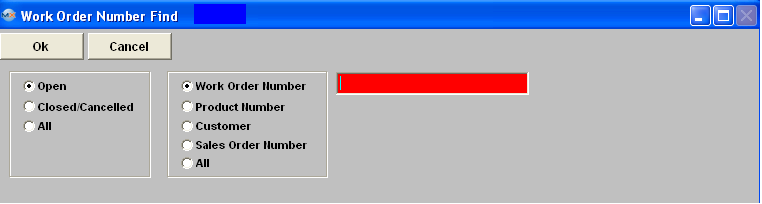 |
|
If user selects ANY of the Filters: and Find by All - a screen will appear listing all the Work Orders filtered by the selection, in numerical order, along with the part number, and Customer name.
The user has the option to view the work order by either entering the work order number into the red box, or scrolling down the list, highlighting the desired record and double click on it.
|
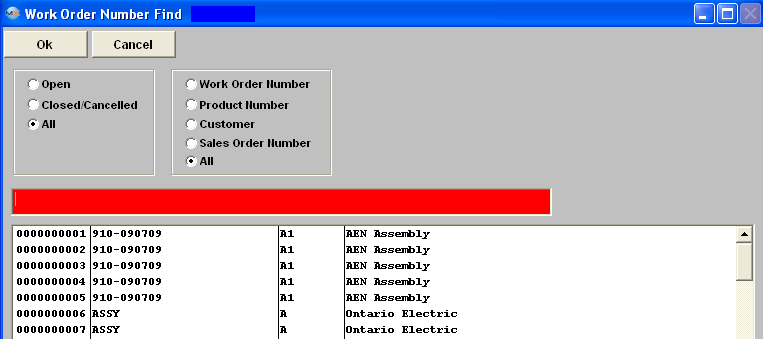 |
And the information will populate the screen as displayed below:
|