|
|
To Setup a Trigger or Reminder in Sales, Material, Production Quality, or Accounting. Select the proper Menu. (Sales for example)
|
 |
Highlight Trigger
To Edit a Periodic Trigger, Depress the Edit action button. Highlight the Trigger you want to change.
The following screen will appear:
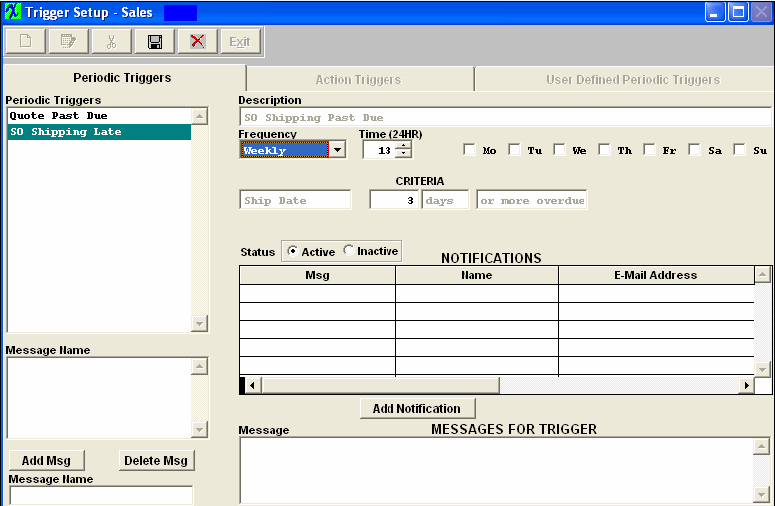
User can change the frequency and the time of day, if desired. Depress the Add Message button.
Type in the name of the message. Depress the Add Notification button. Select the Message Name from the Down arrow selection. Place the cursor on the Name of the person to notify. A list of persons set up in the Mail List will appear. Select that person’s name. Their e-mail address will appear. At the bottom of the screen, type in the messages for the trigger. Depress the Save action button.
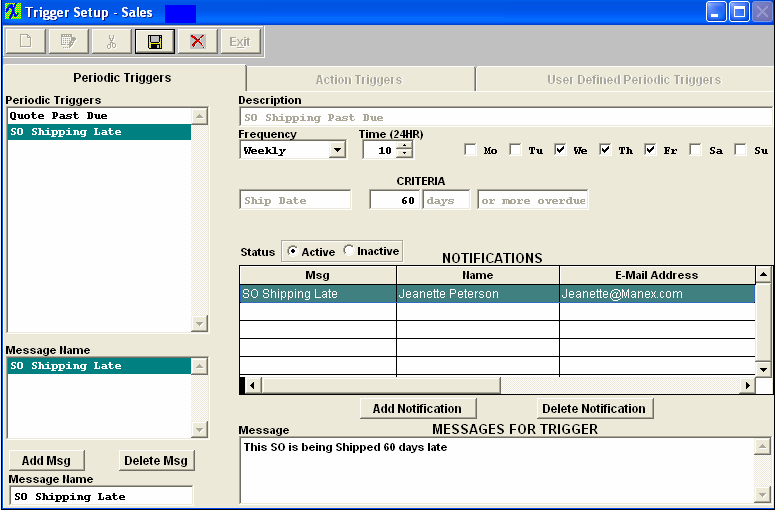
The next time the event occurs, the e-mail will be sent to the intended recipient, as illustrated:
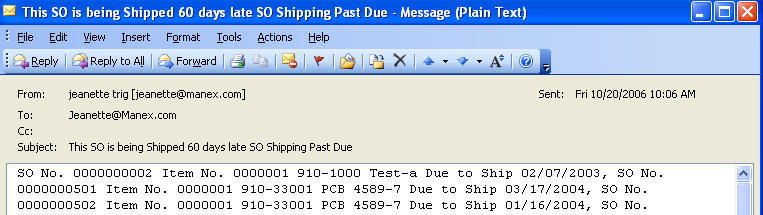
ACTION TRIGGERS
Depress the Action Triggers tab. The following screen will appear:
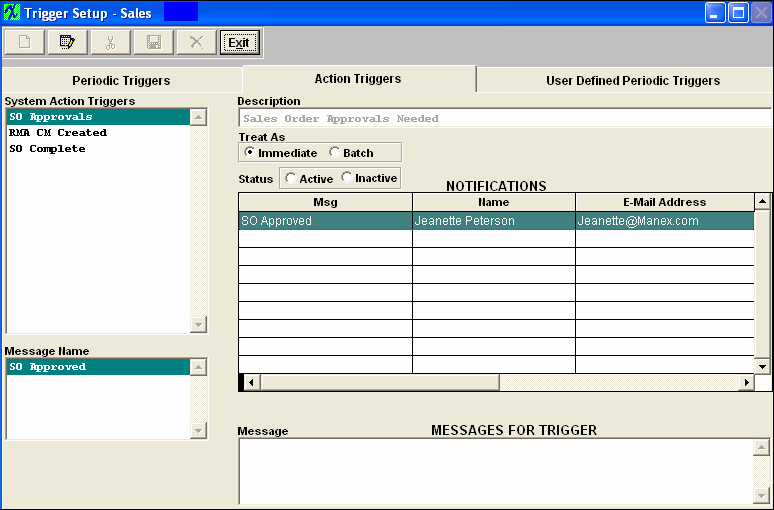
Depress the Edit button. Type in your password. Highlight the System Trigger. You may change the "Treat As" to "Immediate" or "Batch".
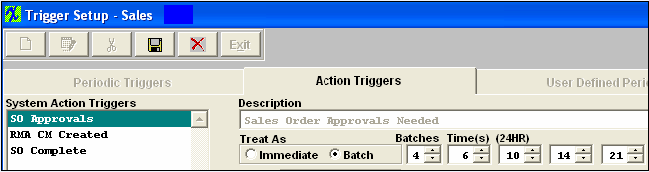
If you change the Treat As to Batch, then you can enter in the number of batches (Maximum of 4) you want ran daily. For every number of batches entered there will be a Time(s) box displayed. Here the user will enter in each time of the day they wish for this trigger to be ran, then a batch email will be sent to the intended recipients.
Depress the Add Message button.
Type in the name of the message. Depress the Add Notification button. Select the Message Name from the Down arrow selection. Place the cursor on the Name of the person to notify. A list of persons set up in the Mail List will appear. Select that person’s name. Their e-mail address will appear. At the bottom of the screen, type in the messages for the trigger. Depress the Save action button.
The next time the event occurs, an e-mail will be sent to the intended recipient.
USER DEFINED PERIODIC TRIGGERS
The user defined tab is reserved for users who have expert knowledge of SQL syntax and an expert knowledge of the schema of the database. Note: Use first in your test database. Do not use in your live system until you are sure it’s working correctly.
When the Add button is depressed, the following message will appear:

To continue, depress the Yes button. The following screen will appear:
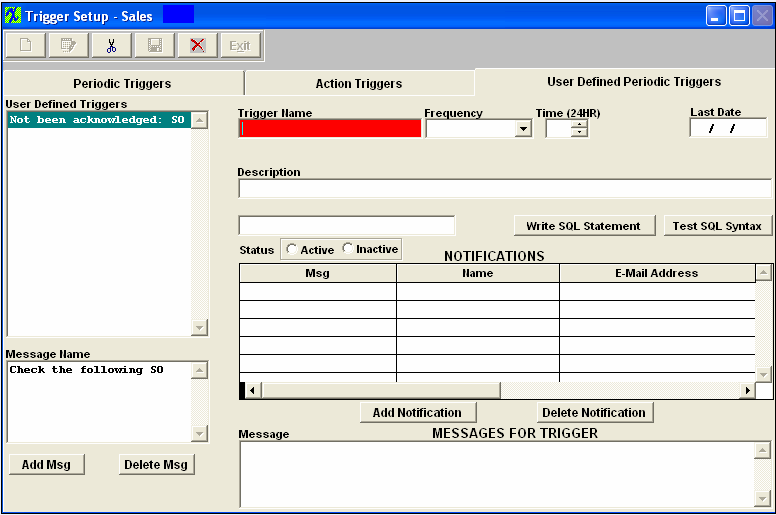
Fill in the appropriate data fields. Depress the Write SQL statement button and write the statement in the box. When entering the SQL statement user needs to type the entire command in one line. Do not press enter at the end of the line to skip to the next one, if the screen is too small the command will wrap around to the next line by itself and do not place semicolons at the end. See example:

To test, depress the Test SQL Syntax button. When you are satisfied all is working correctly, depress the Save button.
The other Triggers setups for Material, Production, Quality and Accounting are virtually the same.
|