| Supplier Tab |
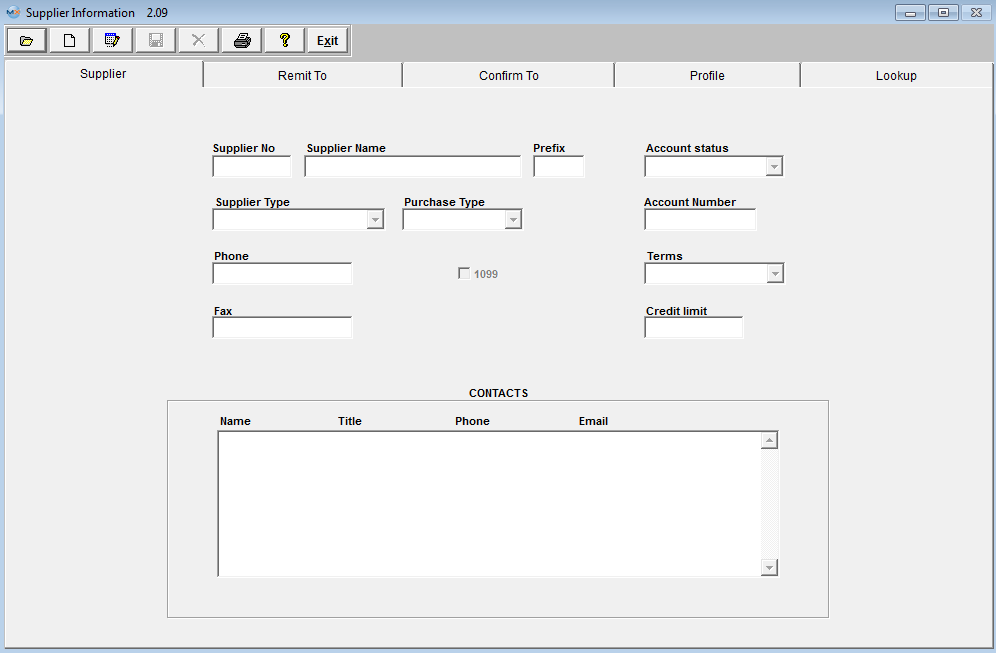
Supplier Information tab field definitions
| Supplier No |
The number assigned to the Supplier. |
| Supplier Name |
The name of the Supplier. |
| Prefix |
This is only a reference field and does not affect any other modules within the system at this time. This field has been implemented for future use. |
| Account Status |
Allows the user to select the status of the Supplier; Preferred, Approved, Under Evaluation, Inactive or Disqualified. "APPROVED" will default in, but can be changed during the Add or Edit process. The status is displayed on screen when creating a PO. If a supplier has an account status of either "Inactive" or "Disqualified" this supplier will NOT be displayed on the Supplier List when creating a New PO. Other than that the status doesn't have any other influence throughout the system. |
| Supplier Type |
The type of Supplier, either Manufacturer, Distributor, Independent Rep. or In-Stores. |
| Purchase Type |
The type of purchases the user makes from the Supplier, either Inventory, MRO or both. (MRO stands for Materials, Repairs and other, usually used for almost everything else other than Inventory.) |
| Account Number |
The number the Supplier has assigned the user. |
| Phone |
The Supplier’s telephone number. |
| 1099 |
If this box is checked, the system will track all of the checks written to the Supplier during a calendar year and a report will be available in Accounting / Accounts Payable / Issue Checks. |
| Terms |
The terms the Supplier affords the user, such as 30 Days Net, 2% 10 days, net 30, COD, etc. |
| Fax |
The Supplier’s fax number. |
| Credit Limit |
The amount of credit the Supplier affords the user. |
CONTACTS
| Name |
The name of the supplier contact. |
| Title |
The contact’s title at the supplier. |
| Phone |
How to reach the Contact. |
| Fax |
How to reach the Contact. |
|
|
|
|
|
|
|
|
|
| Article ID: 4183 |