To obtain the Supplier Information Reports within the Web, select the WEB Print button from the ManEx action buttons at the top of the screen. For further detail on How the Reports work within the Web refer to Article #5477.
Note: In order to access the Reports within the Web the Company Root URL must be setup within the System Appearance module and user must be linked to web within the System Security Module
Select the Report Type: SUPPLIER OR SUPPLIER CONTACT - A List of Reports will be displayed that are available on the Web
for SUPPLIER OR SUPPLIER CONTACT
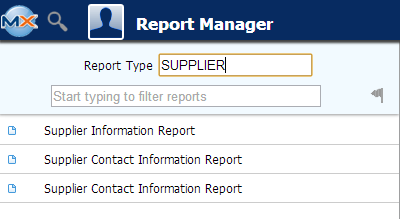 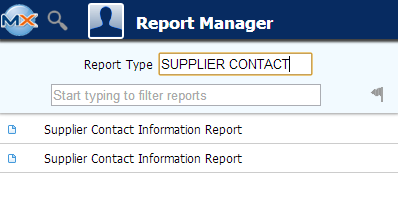
To obtain the Sales Order Reports within the desktop, select the Print button from the ManEx action buttons at the top of the screen.
The following reports screen
will display a list of reports that are available on the ManEx Desktop:
Highlight the report desired and Depress the OK button.
Supplier Information report
|
Select the Desired Supplier Status by highlighting your selection and depressing the > button .If you want all Suppliers with any status listed, depress the >> button.
Depress the OK button
|
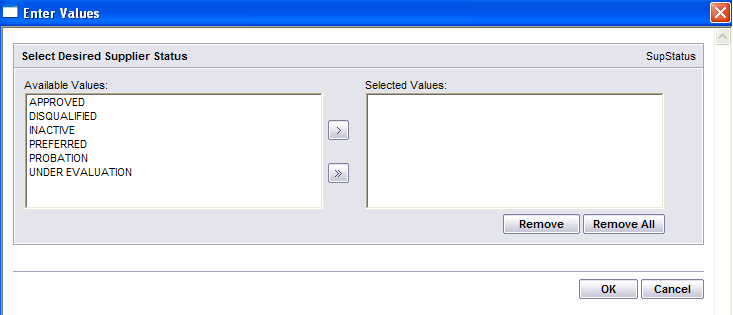 |
The following report will print:
Supplier Contact Information report
|
Select the Desired Supplier Status by highlighting your selection and depressing the > button .If you want all status's, depress the >> button.
Depress the OK button.
|
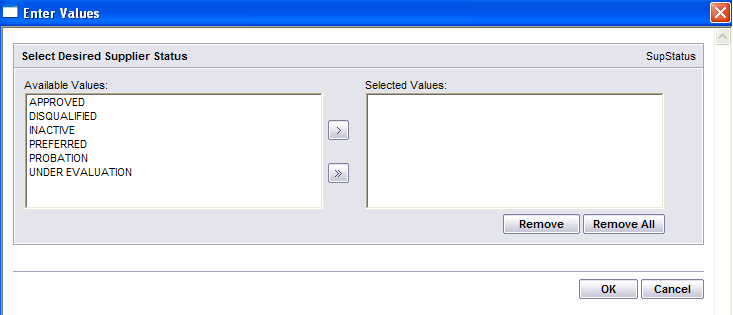 |
The following report will print:
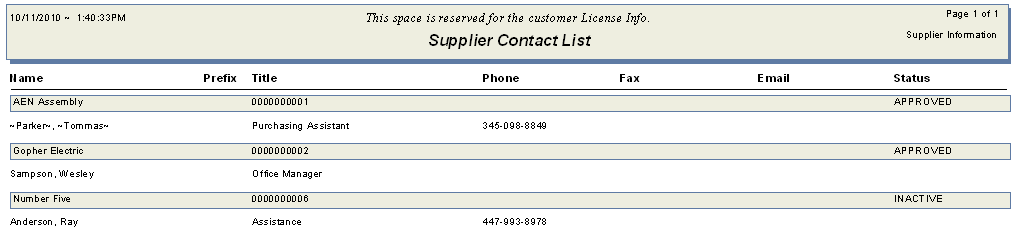
|