|
| Click on the 'Trigger.exe' located within the ManEx Root directory. Select the Email Setup menu. |
 |
The following will appear. The Port will default to 25, but the user can change the port setting if needed.
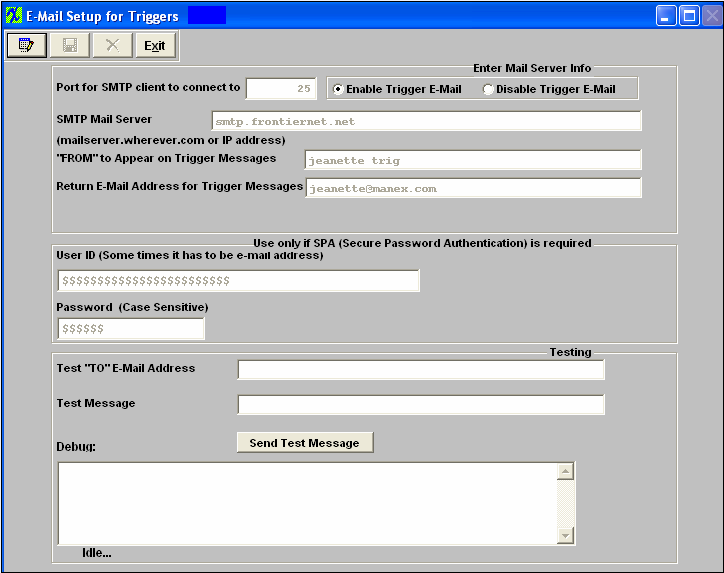
Depress the Edit action button.
Select the Enable Trigger e-mail radial. Type in the SMTP Mail Server address. Type in the “From” to Appear on Trigger Messages. Type in YOUR e-mail address in the Return E-Mail Address for Trigger Messages.
If your Internet Provider requires PSA before e-mails are allowed to be sent out, then user must enter the User ID (which in most cases is their e-mail address) and a Password.
To test, type in the test “To” e-mail address and the test message.
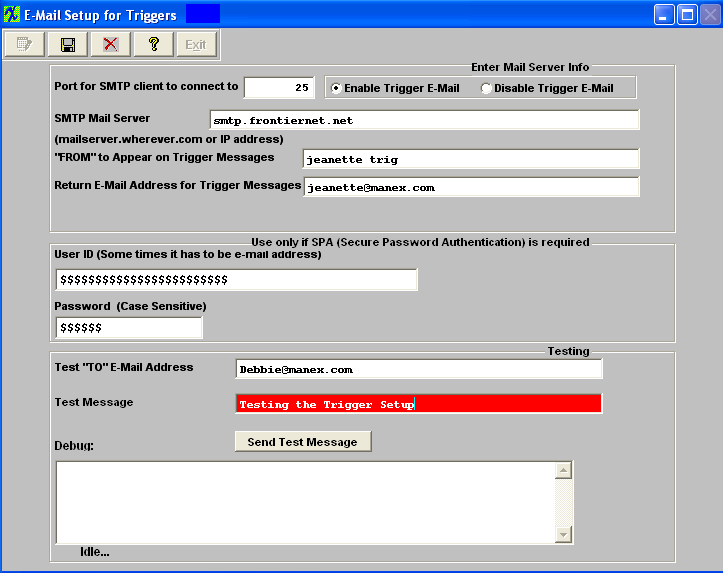
Depress the Send Test Message button. Depress the Save button.
Your test message should appear in your e-mail “In Box”, as illustrated below:

|