|
Enter the SQLMANEX.EXE (within the ManEx root directory)
This action will then prompt the user for a password
|
 |
|
The following screen will be displayed, enter Sales/Customer Information/Customer Infomation
|
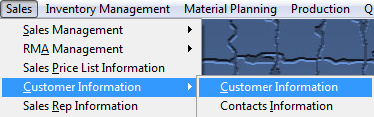 |
The following screen will be displayed:
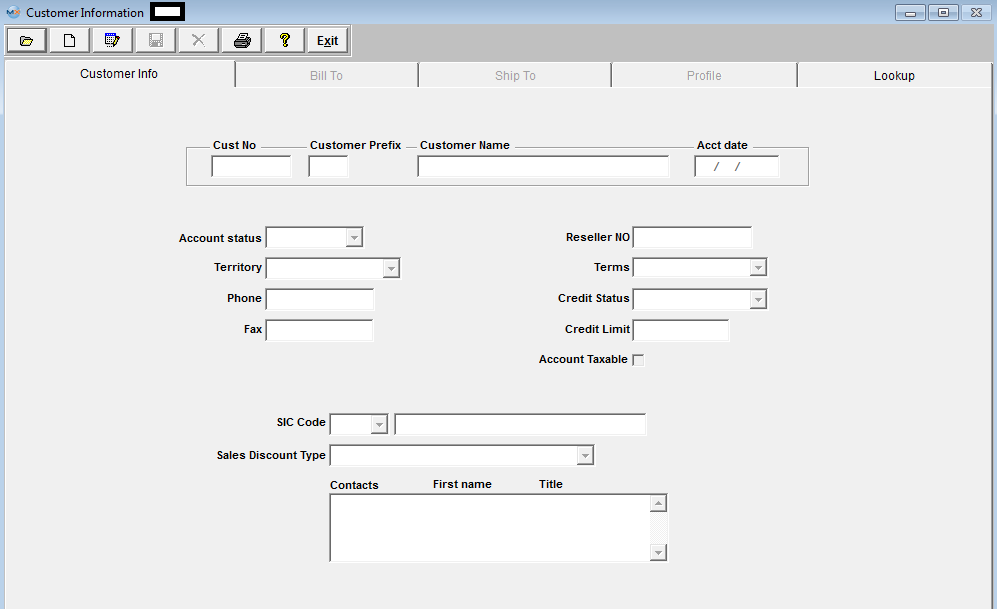
There are two ways to Find Existing Customer Information:
1. By using the Find button located in the tool bar at the top of the screen. The following screen will appear: Double click on the selected customer name to view the customer information. If you want to view customers with Inactive status or Quote status you must select the Inactive radio.
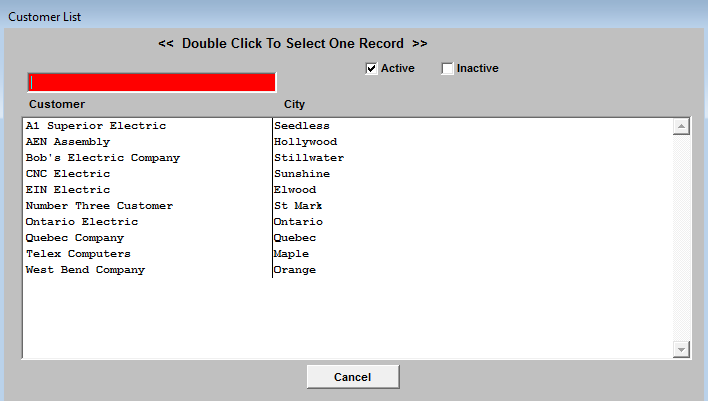
2. Depress the Lookup tab. This screen allows the user to locate a customer alphabetically. Double click on the customer name and view that customer information without having to use the FIND button. This screen will list all of the customers entered with their name beginning with the letters included in the tab selected. If you would like to view customers with Inactive status or Quote status you must select the Inactive radio. NOTE: If a customer's name begins with a number it will not be displayed in the Lookup.
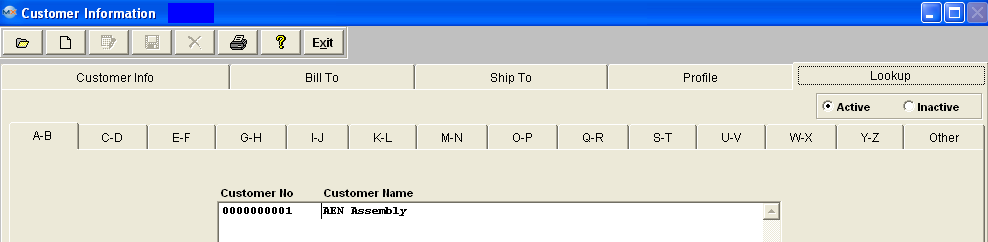
|