| Customer Name |
The name of the customer.
|
| Billing Addresses |
A list of Bill-To addresses created for the customer, from which to choose for editing data. There is no limitation to the number of addresses added to this field. |
 |
This button allows the user to define multiple Bill-To locations for the customer. |
 |
This button allows the user to modify existing Bill-To information about a customer. If more than one Bill-To address exists for a customer, the address highlighted is the one that will be opened for editing. |
 |
This button allows the user to delete an existing Bill-To address for a customer only if this address is NOT linked to a Sales Order. If this address is or has been linked to a Sales order you will receive the following message:
|
 |
This button is automatically checked for the first entry. After that, the user may wish to enter other Bill-To locations, and identify one of those as the default Billing address. The Billing address with the default checked is the one that will automatically be placed in new orders. However, the user still has the opportunity to change the Billing address in the order by selecting another address.
|
| Bill To |
The name of the organization to which invoicing is to be sent. (It may be a different division, or a drop-ship situation.) |
| Address |
The Customer Bill-To Address (may use two lines). |
| City |
The City for the Customer Bill-To Address. |
| State |
The State for the Customer Bill-To Address. |
| Zip Code |
The Zip Code for the Customer BillTto Address. |
| Country |
The Customer Country. |
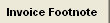 |
Invoice Footnote – will open a screen for a Footnote that will appear on all of the invoices for that customer. |
| Phone |
The phone number at the Customer’s Bill-To Address. |
| Fax |
The fax number at the Customer’s Bill-To Address. |
| Attention |
The Contact Name at the Bill-To address (if established in the Contact module ). |
| E-mail |
The E-mail address at the Bill-To Customers |
 |
will open screen that will allow you to populate the e-Banking information for the Highlighted Bank.
|
 |
This button allows the user to save the modified Bill-To information. |
 |
This button will cancel any modifications made to the screen after the edit button has been pressed. |