|
Enter the SQLMANEX.EXE (within the ManEx root directory)
This action will then prompt the user for a password
|
 |
|
The following screen will be displayed, enter Sales/Customer Information/Contacts Information
|
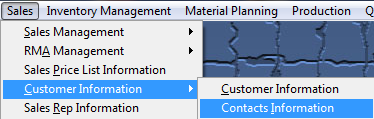 |
The following screen will be displayed:
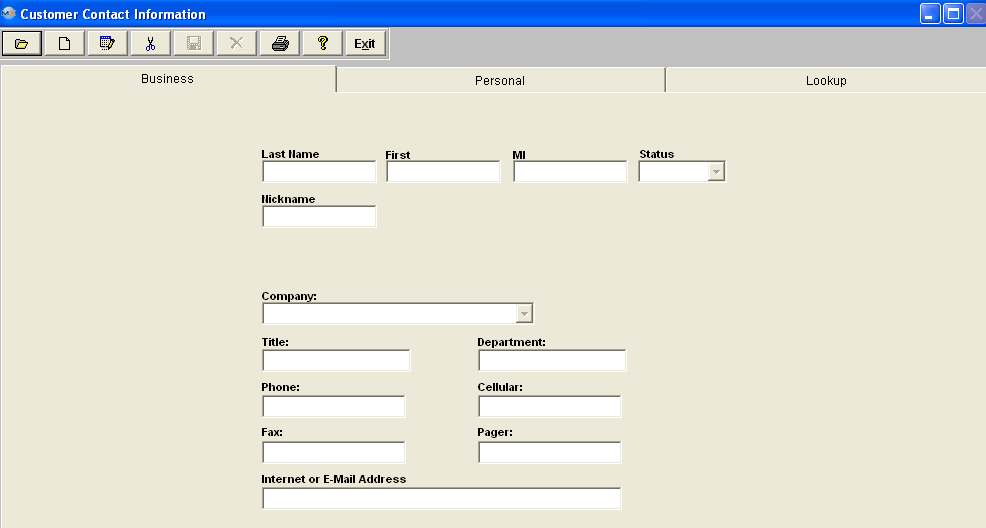
|
Depress the Find action button. The following selection screen will be displayed. To find an existing Customer Contact select one of the following radio buttons: Last Name, First Name, or Customer and select to display Active, Inactive or All records then enter information in the Red box.
The user may exit the selection screen without a selection by selecting the X button.
|
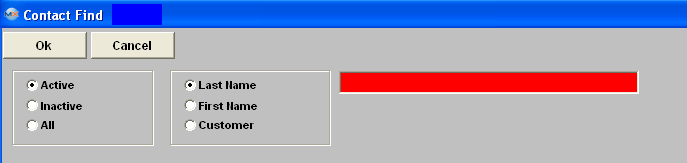 |
Or user can find an existing Customer Contact by using the Lookup screen:
Once you have made your choice, the information will be displayed as follows:
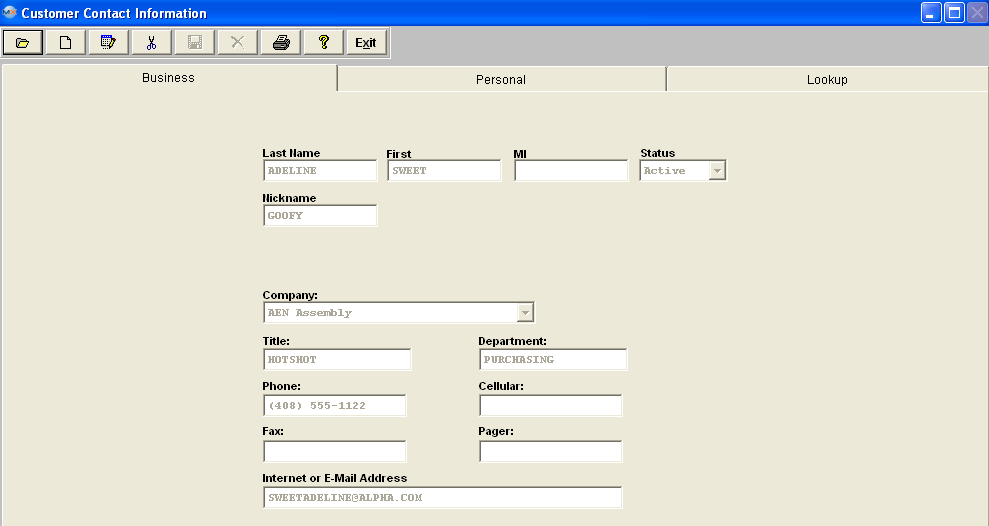
Depress the Edit action button. Enter password.
All fields available for editing will be enabled for modification.
At the conclusion of the modifications process, the user must Save changes, or Abandon changes using the action buttons.
Depress the Exit action button to return to the previous screen.
|