To cancel a Sales Order
- Find the order using the Find procedures Article #838.
- Depress the Edit action button at the top of the screen.
- Enter your password.
- Highlight the line item you want to cancel.
- Scroll over to the Line Status field.
- Depress the down arrow.
- Highlight the Cancel selection, as illustrated below:
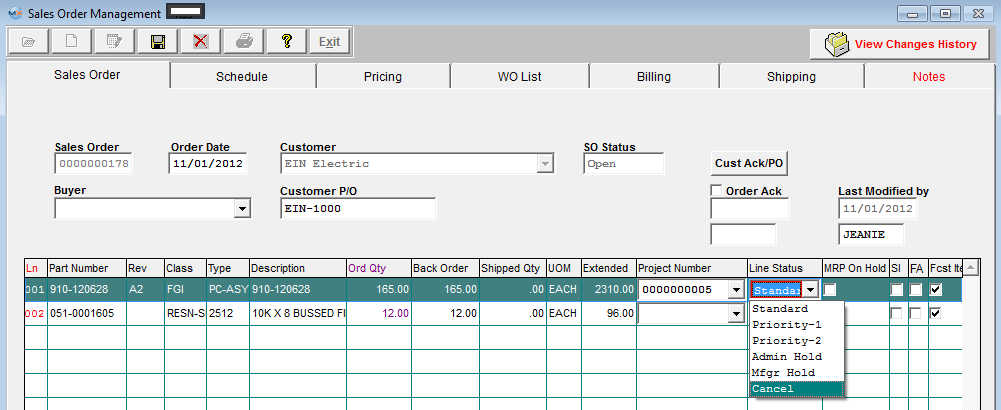
Once you have cancelled a line item on PO the following message will be displayed: 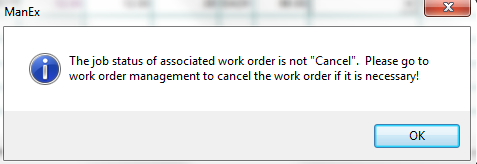
Depress Ok and the Sales Order status will be changed to "Cancel" Depress the Save action button, to save changes. Press the Red "X" to abandon changes.
Depress the Exit action button to exit the current screen and returns the user to the previous screen.
|