|
Enter the SQLMANEX.EXE (within the ManEx root directory)
This action will then prompt the user for a password
|
 |
|
The following screen will be displayed, enter the Sales/Sales Mgmt/Sales Order Management/Sales Order Management.
|
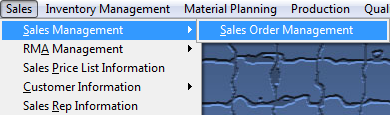 |
The following screen will be displayed:
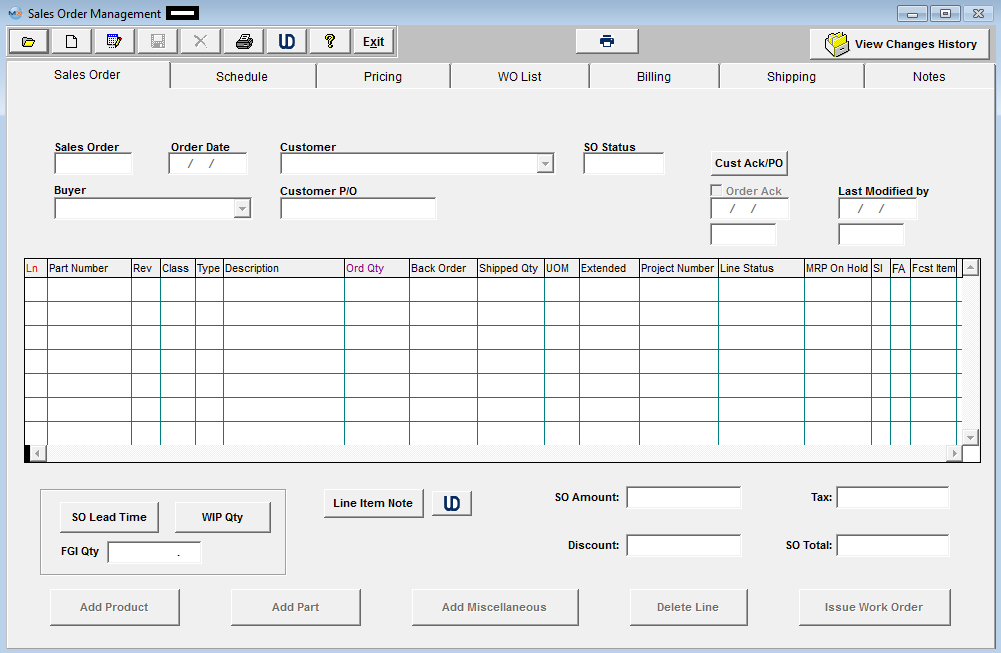
Depress the Find action button. The following selection screen will be displayed.
Select the desired Filter: by selecting the appropriate radio button - Open, or All.
Select the desired Find: by selecting the appropriate radio button - Sales Order Number, Customer, Customer PO, Work Order Number, or All.
Enter the information into the red box, depress the Enter key and the information will populate the screen. If you do not know the exact number, Customer, etc you may enter in a partial number, letter, etc, then once you depress the enter key the system will pull up the matching record onto the screen or a list of all Sales Orders that contain the partial number, letter, etc. entered, to select from.
The user may exit the selection screen without a selection by selecting the X button.
|
 |
|
If user selects ANY of the Filters and Find by All - a screen will appear listing all the Sale Orders filtered by the selection, in numerical order, along with the Customer name.
The user has the option to view the sales order by either entering the sales order number into the red box, or scrolling down the list, highlighting the desired record and double click on it.
|
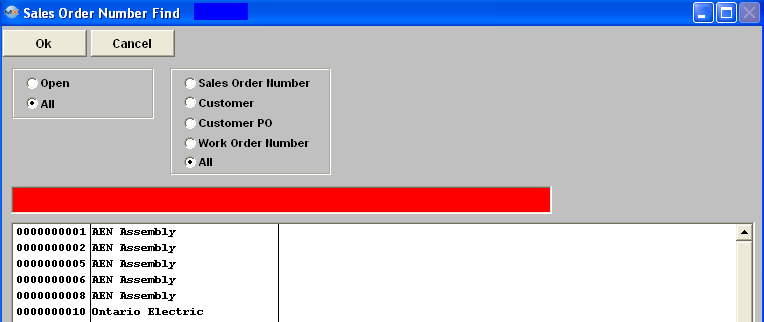 |
Once you have made your choice, the information will be displayed as follows:
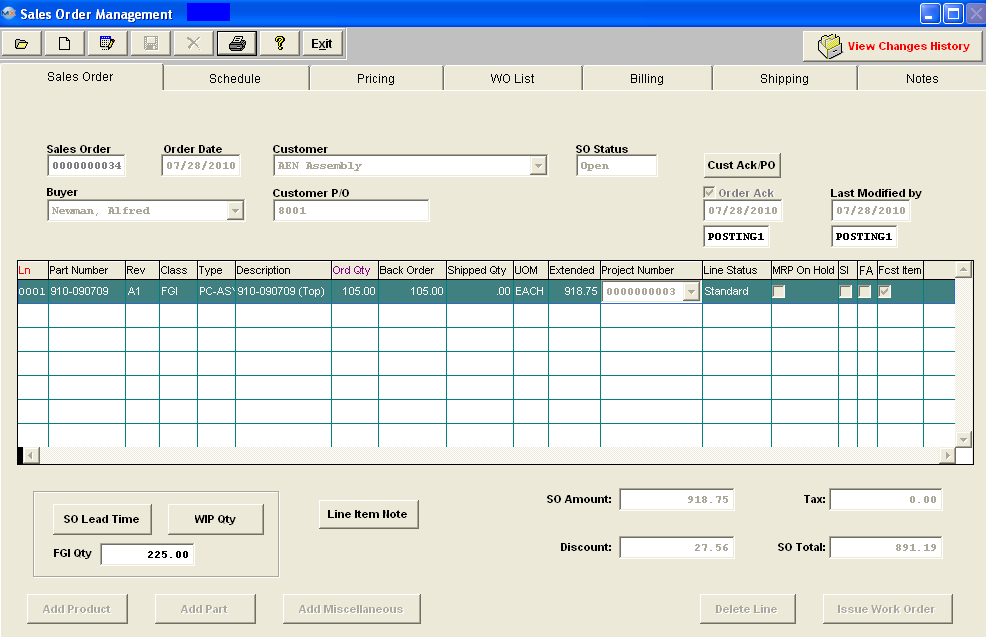
Note: When an RMA is created, both the pending receipt of the items from the customer and the subsequent shipment of replacement product to the customer is entered. Reference is made to the original Sales Order and Invoice only to allow the credit memo (when created) to have a place to apply the credit. Otherwise, there is no interface between the Sales Order and the RMA modules. If you were unable to find the Sales Order, try to locate it under the RMA menu item. See RMA Management Module Article #1610 for further assistance.
|