Check setting for an ODBC data source, which is usually found under:
Start > Programs > Administrative Tools > Data Sources (ODBC), or
Start > Settings > Control Panel > Data Sources (ODBC).
Enter the "System DSN" tab:
Click “Add” and the following screen will appear: Select the "SQL Driver" and depress the "Finish" button
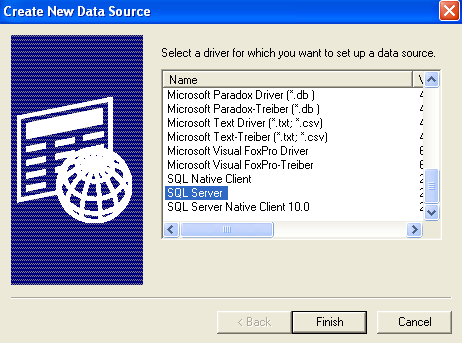
Enter a Name and Description for the data source (“ManexODBC"), enter the Server Name that matches YOUR server and click “Next” NOTE: Make Sure you enter the SERVER name that matches your SERVER.
Check the bubble "With Windows NT authentication using the network login ID" and the check-box "Connect to SQL Server to obtain default settings for the additional configuration options" .
Press "Next" On the next screen select the correct default database from the pull-down
Select "Next"
Select "Finish", the following screen will appear:
Select "OK", the setup process is complete and the new file should display in the ODBC Data Source Administrator/System DSN.
|