|
|
Enter the SQLSYSSETTING.EXE (within the ManEx root directory)
This action will then prompt the user for a password
|
 |
|
The following screen will be displayed, enter the Material/Unit of Measures Conversion
|
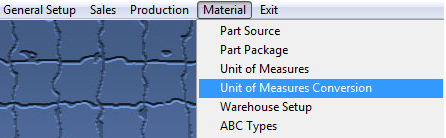 |
The followng screen will be displayed:
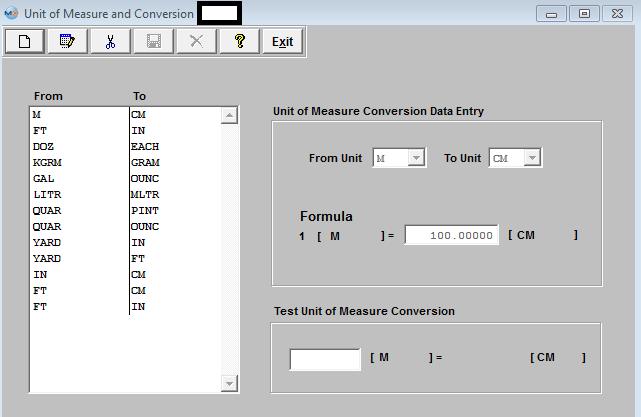
Data in this table is already entered in the basic system. Therefore, it is not necessary for the user to enter any information here, but the user may have some specific requirements that they may want to add to the table. Unit Of Measure table is used in all materials related modules.
Prerequisites
Each Unit of Measure must be in the Unit of Measures table before establishing a conversion factor.
When the user expects to purchase material in different units than which it is stored and used in BOMs, the conversion factors are required.
To ADD a new conversion, select the Add button from the main tool bar, select the "From Unit" (for purchasing) from the pull down, then select the "To Unit" (for stocking) from the pull down, then enter the conversion formula. The user may test the equation by entering in the same number in the "Test Unit of Measure Conversion" field you entered above into the formula field, depress enter and the exact same formula should appear in the test section. When the user is satisfied with the equation, select the Save button from the main tool bar. Conversion factors already entered may be Edited or Deleted but the user must be aware of any currently open orders using the factor.
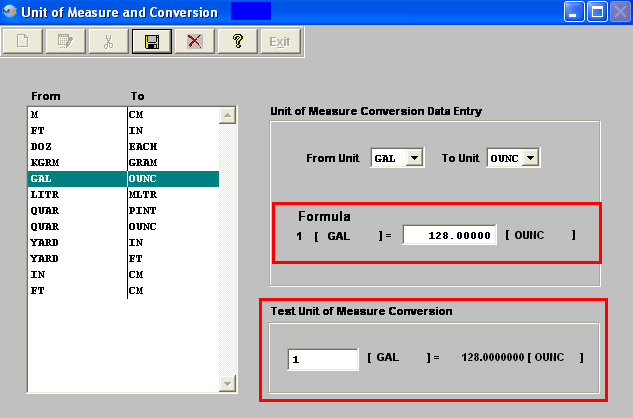
Where Used: In all Purchasing and Receiving Modules
«Mark as Completed in RoadMap Section B Item 4-c»
|