| Add, Edit, or Delete a Part Class |
|
|
Enter the SQLSYSSETTING.EXE (within the ManEx root directory)
This action will then prompt the user for a password
|
 |
|
The following screen will be displayed, enter the Material/Inventory Part Class
|
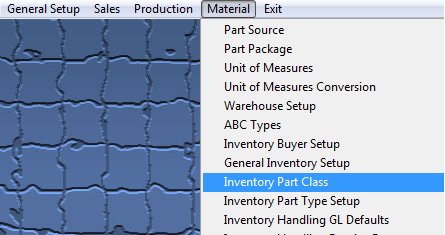 |
The following screen will be displayed:
To ADD a part class depress the Add button from the main tool bar.
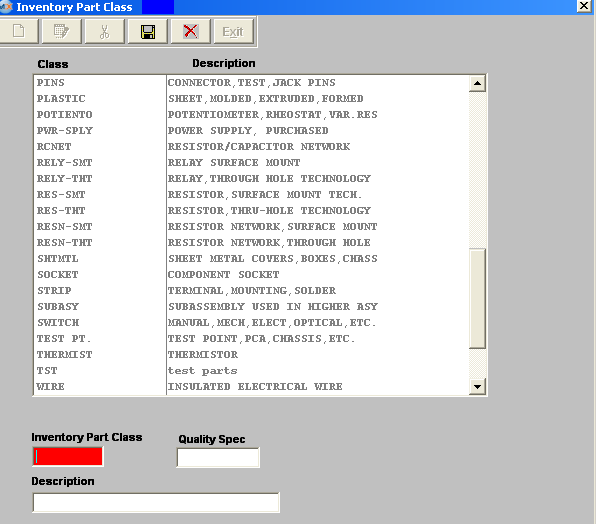
Enter in the Inventory Part Class, Description and Quality Spec information. Depress the Save button from the main tool bar to Save, depress the Abandon Changes button from the main tool bar to abandon changes.
To EDIT a part class highlight the part class that you want to make changes to, depress the Edit button from the main tool bar.
User may edit the Description or Quality Spec. Depress the Save button from the main tool bar to save changes or depress the Abandon Changes button from the main tool bar to abandon changes.
To DELETE a part class highlight the part class that you want to delete, depress the Delete button from the main tool bar. User will receive the followin popup.
Select "YES" to continue deleting the part class, select "NO" to stop the deletion.
Where Used: In all Material functions.
«Mark as Completed in RoadMap in Sect. B Item 4-g»
|
|
|
|
|
|
|
|
|
| Article ID: 3900 |