|
Enter the SQLSYSSETTING.EXE (within the ManEx root directory)
This action will then prompt the user for a password
|
 |
|
The following screen will be displayed, enter the Production/CAR Number Types Module
|
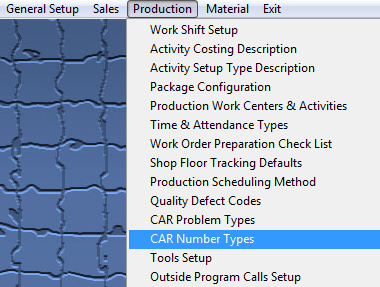 |
The following screen will be displayed:
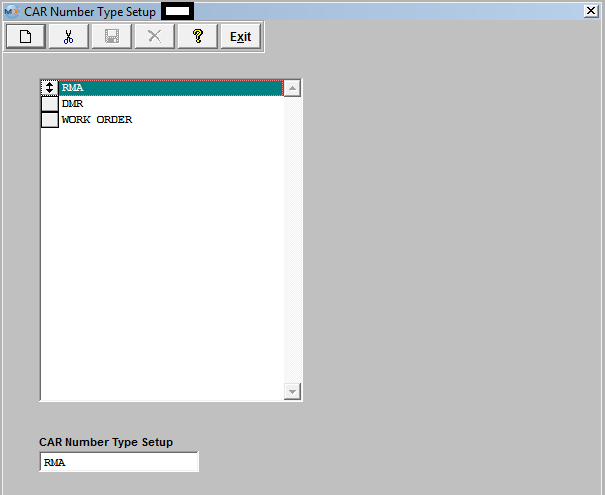
To add CAR Number types, select the Add button from the main tool bar, and enter the type in the text box at the bottom of the list.
The user must select the Save or Abandon changes button from the main tool bar.
These items may be sorted in any order by clicking on and dragging the box on the left side, to the (vertical) position desired. This order will be the order displayed in the pull downs when using this list in other modules within the system. Suggestion: Have the one most used at the top of the list.
Where Used: In all Corrective Action activities.
«Mark as Completed in RoadMap in Section B Item 3-j»
|