|
|
Enter the SQLSYSSETTING.EXE (within the ManEx root directory)
This action will then prompt the user for a password
|
 |
|
The following screen will be displayed, enter the Sales/Sales Type & Price Itemization
|
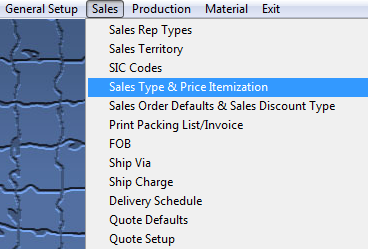 |
The following screen will be displayed:
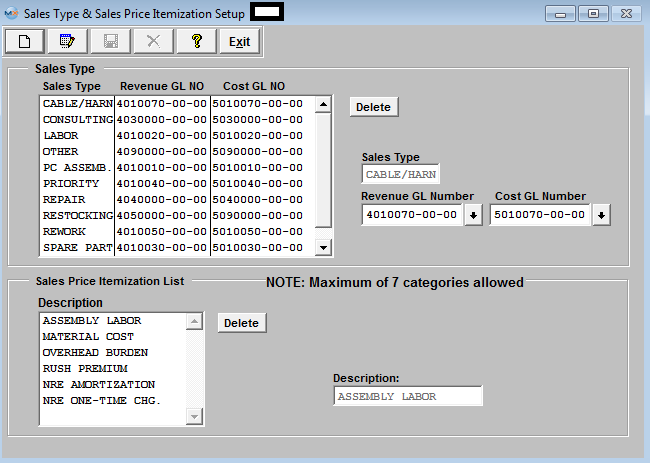
To modify this screen, the user must click on the Edit button and supply the password. That action will enable the screen.
Then the user may address either the Sales Type or Price Itemization List.
The user may Add, Edit or Delete a Sales Type by pressing the appropriate buttons. This will activate the data entry boxes for addition or modification of data. However, the user is cautioned to not remove sales types that have already been assigned to orders. To select the Revenue GL Number and the accompanying Cost GL Number, depress on the down arrows next to the appropriate field, as illustrated below:
| Select GL Type form the drop down list. |
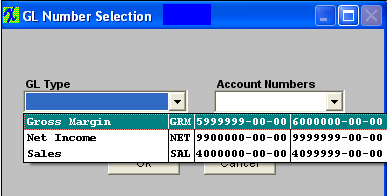 |
|
Then, select the Account Number.
|
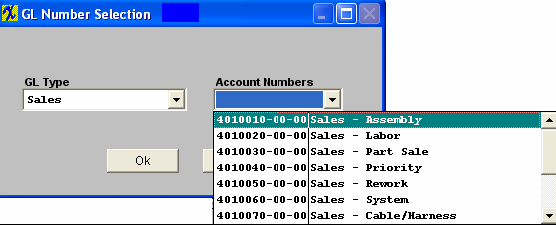 |
The user may Add, Edit or Delete a Price Itemization by pressing the appropriate buttons. This will activate the data entry boxes for addition or modification of data.
The user must Save or Abandon the changes after adding or editing the record.
Where Used: In the Pricing Module, revenue analysis for Accounting.
«Mark as Completed in RoadMap Section B Item 2-d»
|