|
|
Enter the SQLSYSSETTING.EXE (within the ManEx root directory)
This action will then prompt the user for a password
|
 |
| The following screen will be displayed, enter the General Setup/User Defined Reports Setup Module |
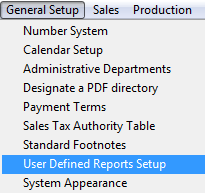 |
The following screen will be displayed:
To add a new report, depress the Add button.
|
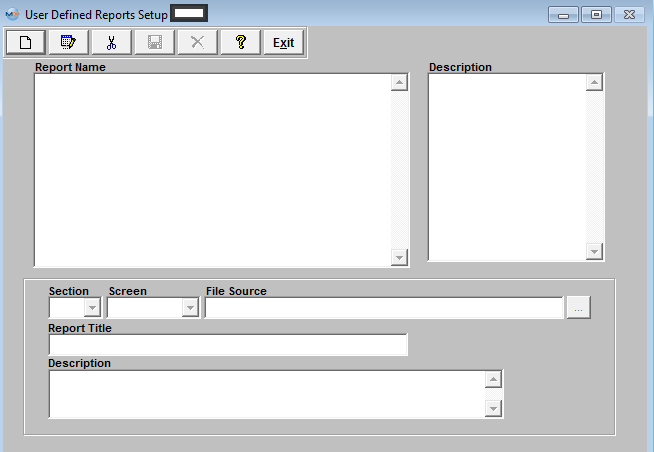 |
Select the appropriate section from the pull down.
|
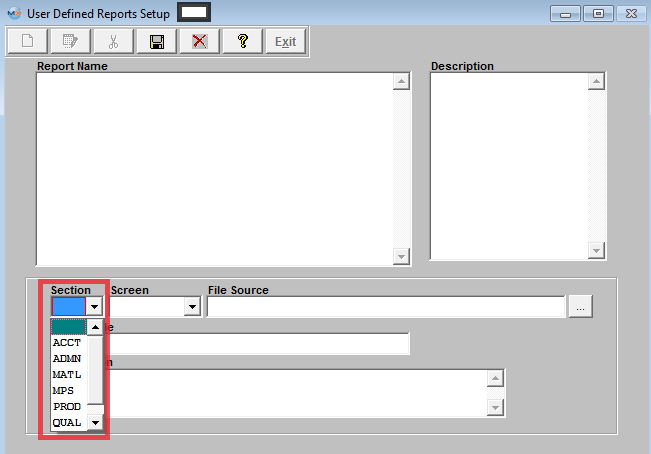 |
| Select the appropriate department/screen from the pull down. |
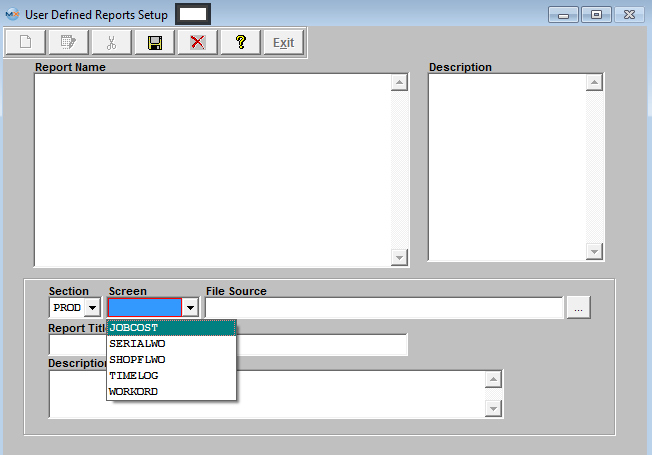 |
|
Enter the path for the file source. Or to browse, depress the button to the right.
A browse window will appear:
Select the Directory by depressing the down arrow next to the Look In: field. Select the file name.
Depress the OK button
|
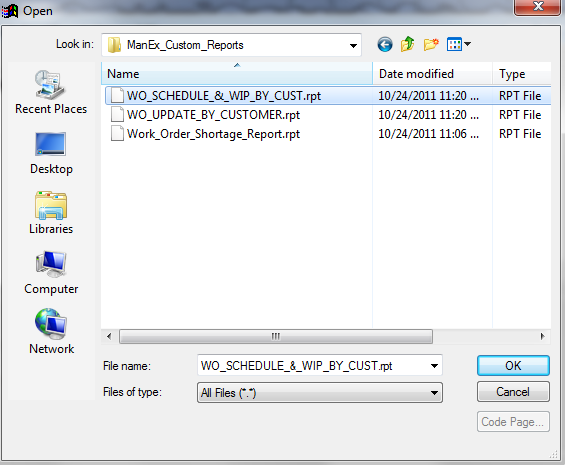 |
|
The File Source will be defaulted in:.
|
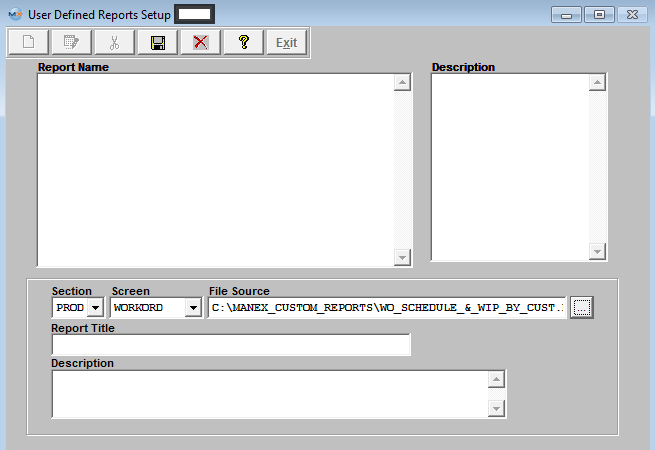 |
| Enter in the report title. |
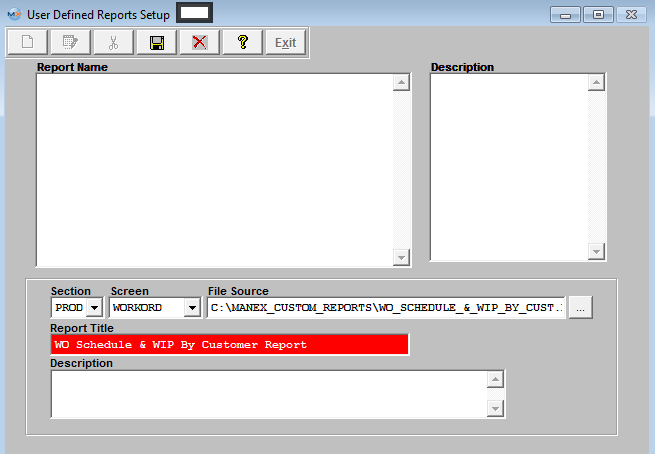 |
| Enter the Description. |
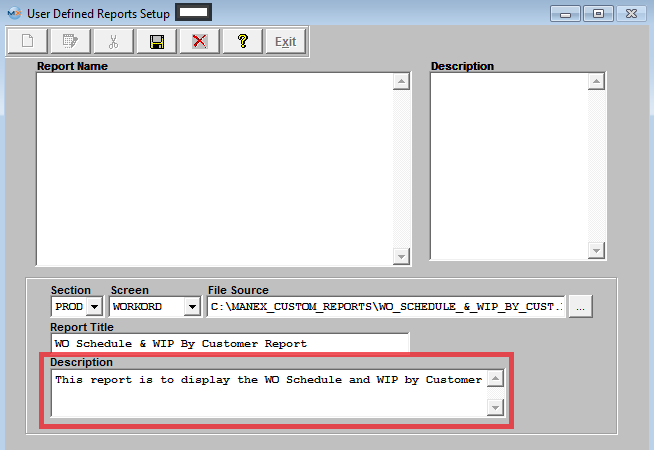 |
| Depress the Save button. Now you can continue to add more reports or exit this screen. |
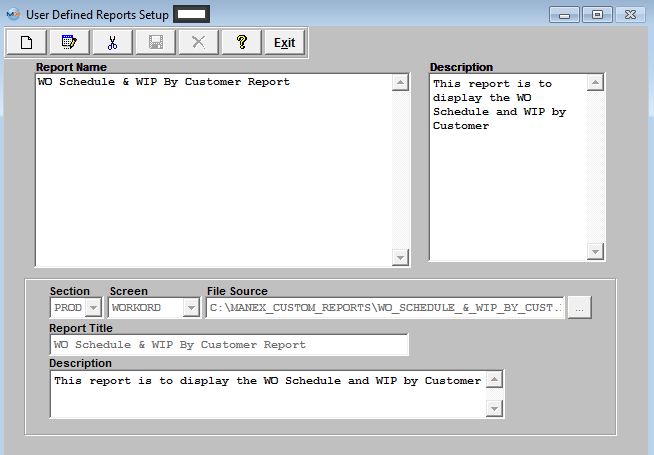 |
When you visit the applicable module, the report you created will appear in the Reports Selection window, as illustrated:
PRECAUTIONS WHEN USING CRYSTAL REPORTS AND CRYSTAL REPORT DESIGNER WITH THE MANEX DATABASE
1. Crystal Reports must not be designed using "live" ManEx DBFS tables. Data will be corrupted in ManEx if the any of the tables used for the design are accessed and changed while the design is in progress. To use Crystal Report Designer, create a copy of the DBFS and use the copy to design the report.
2. ManEx has no reason to believe that running a previously designed Crystal Report using live ManEx files will cause any problems. It does not matter if the report was designed using Crystal Report Designer or written as a custom executable.
3. However, when using Crystal Report Designer or running a pre-existing Crystal Report, the user's workstation should be using "absolute" not "relative" paths to the DBFS files in use (ie. X:\Manex\DBFS\xyz.dbf NOT \\Manex\DBFS\xyz.dbf). Therefore, workstations setup with shortcuts to ManEx using relative addressing (for security reasons*) shouldn't be used to run Crystal Reports.
* Normally ManEx suggests that users use the ManEx shortcuts with relative addressing (not mapped to the server) to keep users from accessing the ManEx Server files in Windows Explorer.
4. If you accidentally corrupt the ManEx DBFS files using Crystal Report Designer or relative addressing, get all users off of ManEx and reindex TWICE. The first time clears the incorrect End of File table and the second time writes a corrected index.
So in conclusion, as long as you don't design on the live database and you use absolute mapping to the server, using Crystal Reports to look at the live data after the report is designed should not be a problem.
"Mark as Completed RoadMap Section B Item 1-h"
|