|
|
Enter the SQLSYSSETTING.EXE (within the ManEx root directory)
This action will then prompt the user for a password
|
 |
| The following screen will be displayed, enter the General Setup/Standard Footnotes Module |
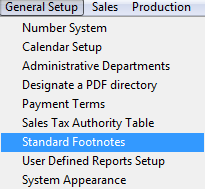 |
The following screen will be displayed:
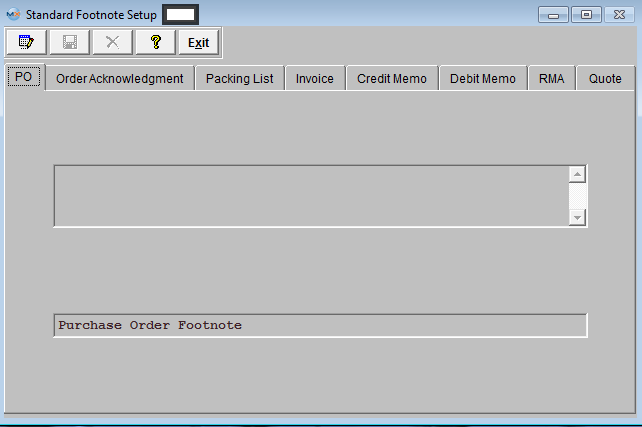
To modify this screen, the user must click on the Edit button and supply the password. That action will enable the screen.This will allow the user to click on the tabs for the documents displayed. The user may enter text in each of these screens, but the text will be limited to the amount of space reserved on each of the documents for such notes.
The user must Save or Abandon changes after entering the Edit mode.
Where Used: In ALL documents named on the screen.
«Mark as Completed in RoadMap Section B Item 1-g»
|