|
Enter SQLSYSSETTING.EXE (within the ManEx root directory)
This action will then prompt the user for a password |
 |
| The following screen will be displayed, enter the General Setup/Adminstrative Departments Module |
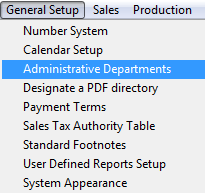 |
The following screen will be displayed:
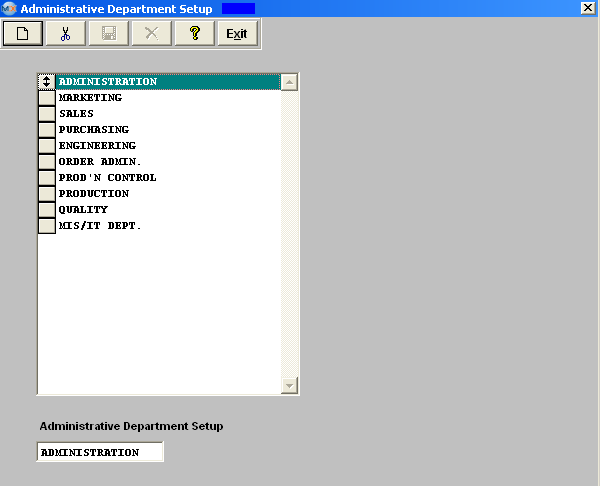
To modify this screen, the user must click on the Add or Delete button and supply the password. That action will enable the screen.
The user may either add or delete department names to the list. After adding or deleting a department name, the user must Save or Abandon changes.
These items may be rearranged in any order by clicking on and dragging the box to the left side to the (vertical) position desired. This order will be the order the user sees when using this list in other modules within the system. Suggestion: Have the one most used at the top of the list.
Where Used: When assigning non-production users to an administrative department, and in establishing accounts for the departments.
«Mark as Completed in RoadMap Section B Item 1-c»
|