The FTP/Download screen will display all the files that have been uploaded to your account. It will list the name of the file, the size of the file, the date of the upload, and the name of the person that uploaded the file. You will be able to Save the files to another file or Open the file by clicking on the file name. To Colapse the list click on the (-) to the left fo the folder.
Select the file to download and click on the file name.
|
The following download option box will be made available. We suggest that you select the SAVE option:
|
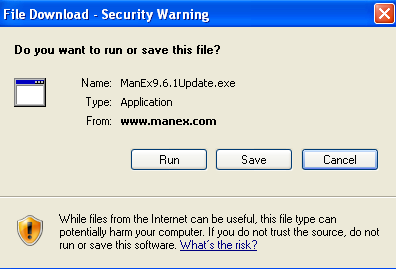 |
|
Select a safe location to download the file to:
|
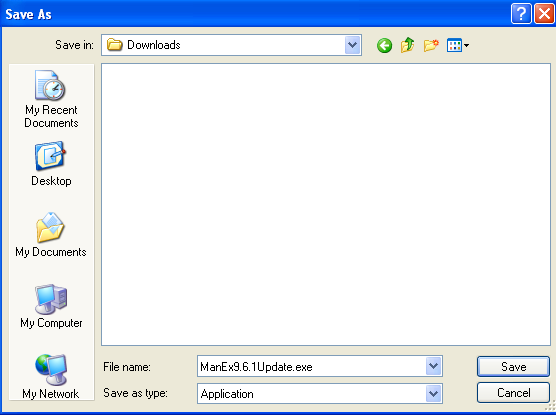 |
|
A download Progress Box will be displayed:
|
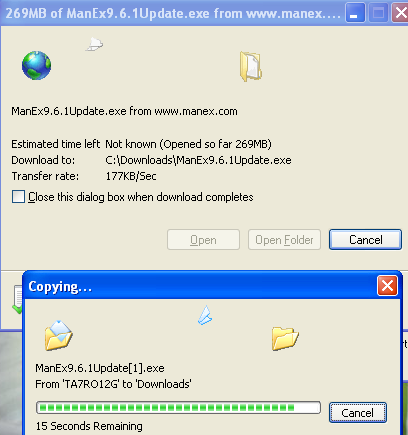 |
|
Once the download has completed successfully the following option box will be displayed.
User has the option to Run the file, Open the file, or close this screen and go to where the file was saved to and open it from there.
|
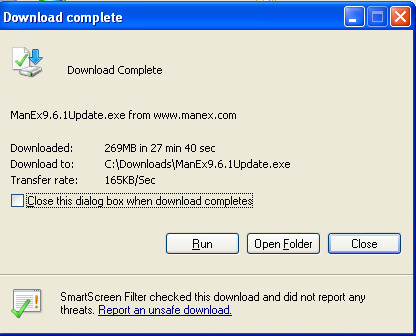 |
|