| Add Test and Repair Information |
When the user has completed the Defect information, they may enter the Test & Repair tab to enter more information about the part, or may depress the Open/Find record button to find this information at a later time.
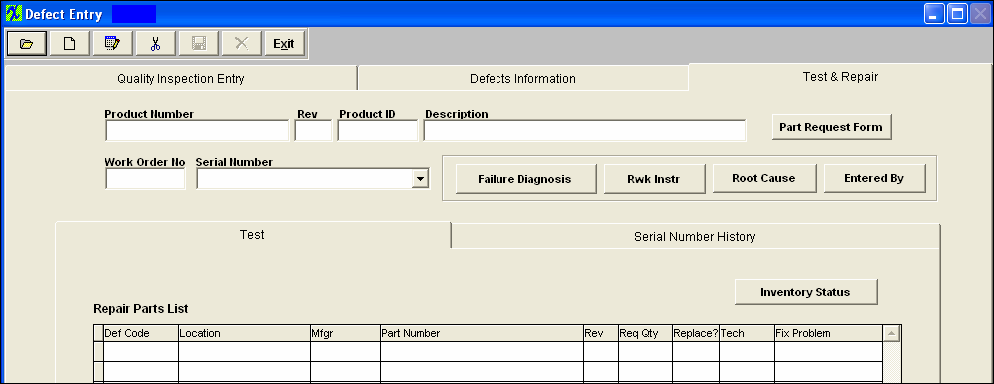
Once user has selected a transaction the following screen appears displaying the record you selected:
Depress the Edit button and enter your password, user may at this time edit the Quality Inspection Entry info, the Defects Information, or the Test & Repair info:
Depress the Test & Repair Tab: (System will only display information for one serial number at a time).
In the edit mode user can edit the required qty, check the Replace? box, or select to Fix Problem from the pull down:
NOTE: To have the initials of the technician who fixed the defect displayed, user must double click in the field.
User may enter information in the Failure Diagnosis, Rwk Instructions, and/or Root Cause (these 3 fields are text fields). Within this screen you may also View the "Entered By" or "Inventory Status" of Part Number.
Depress the Save button to save changes or Depress the Abandon changes button to abandon changes.
User may at this time print the "Part Request Form" which will need to be approved and hand delivered to the stockroom, so they may fill the shortage(s) and issue part(s) to the kit.
To View the Serial Number History depress the "Serial Number History" tab
|
|
|
|
|
|
|
|
|
| Article ID: 3296 |