| Enter ActSetup.exe/A/R-A/P Setup/Purchases - A/P Setup |
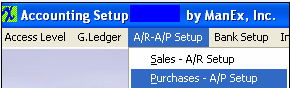 |
The following screen will appear:
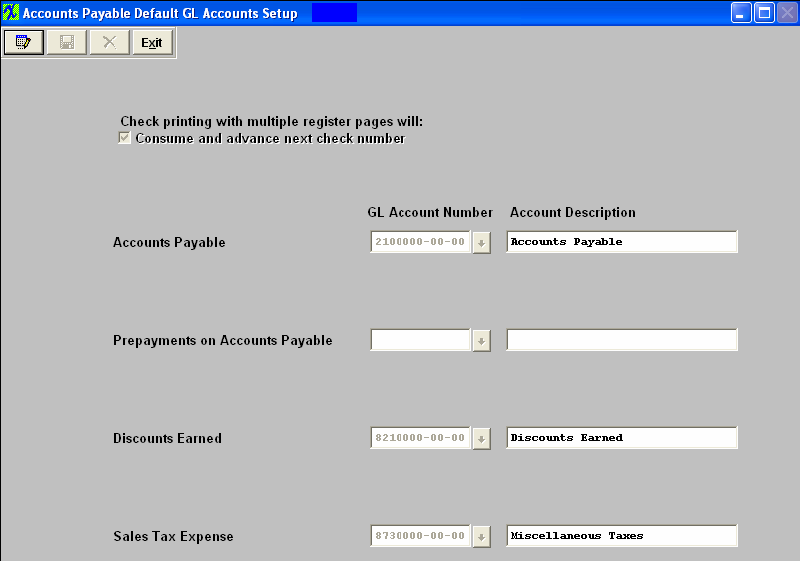
The user may Edit information on this screen. At the conclusion of any modifications, the user must Save or Abandon Changes to leave the screen.
When in Edit Mode user can select different GL Account Numbers from the pull downs. The GL Account Numbers MUST be setup in the GL Account Setup module.
Where Used: This Setup is used in Purchase Orders and Accounts Payable.
After completing this section: «Mark as Completed in RoadMap in Sect. C Item 3b»
|