| Enter ActSetup.exe/A/R-A/P Setup/Sales - A/R Setup |
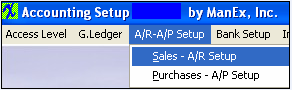 |
The following screen will appear:
The user may Edit information on this screen. At the conclusion of any modifications, the user must Save or Cancel to leave the screen.
If you are a Multi-Plant user, select the Division at the top of the screen. Enter the defaults for that division. Save the data. Repeat this process until all divisions are entered.
Where Used: This Setup is used in Sales Orders and Invoicing.
After completing this section: «Mark as Completed in RoadMap in Section C Item 3-a»
|