|
Accounting/General Ledger/G/L Releas/Posting/Closing/Release & Post to General Ledger
For more information on the three Variances see Article #3053 |
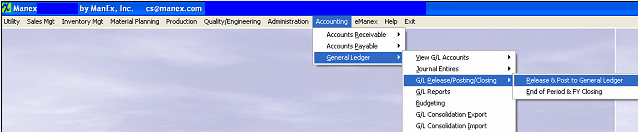 |
The following screen will appear:
To obtain the Variance Reports depress the Print button and a List of Variance Reports will appear:
Select the output you desire by clicking on the radial.Choose from Screen, Printer, XL File, TXT File, or PDF.
Highlight the report of interest.
Depress the option tab.
|
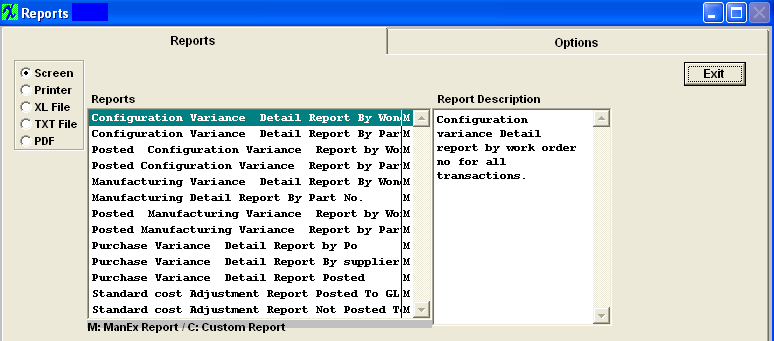 |
Configuration Variance Detail Report by Work Order No for all Transactions or Configuration Variance Detail Report by Part No for all Transactions
To clear the dates, check the Clear Selection box. Enter the desired date range From and To.
Depress the OK button.
|
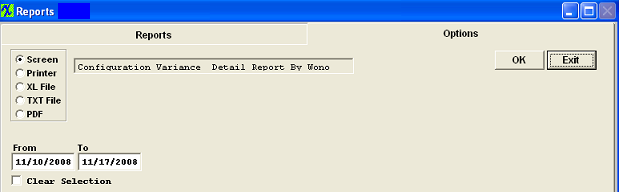 |
The following report will print: (Note: Report may view differently, depending on Report Selection):
Posted Configuration Variance Detail Report by Work Order No or Posted Configuration Variance Detail Report by Part No
To clear the dates, check the Clear Selection box. Enter the desired date range From and To.
Depress the OK button.
|
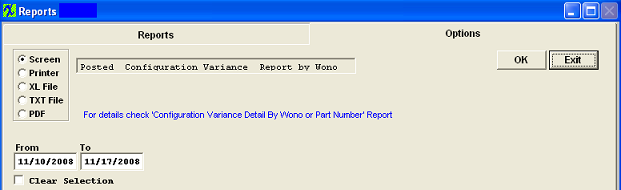 |
The following report will print: (Note: Report may view differently, depending on Report Selection):
Manufacturing Variance Detail Report by Work Order No for all Transactions or Manufacturing Variance Detail Report by Part No for all Transactions
To clear the dates, check the Clear Selection box. Enter the desired date range From and To.
Depress the OK button.
|
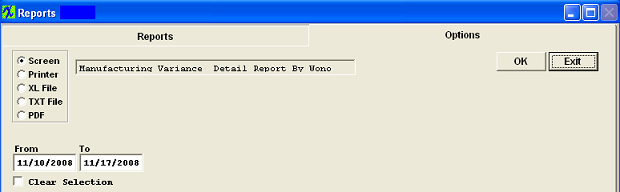 |
The following report will print: (Note: Report may view differently, depending on Report Selection):
Posted Manufacturing Variance Report by Work Order No or Posted Manufacturing Variance Report by Part No
To clear the dates, check the Clear Selection box. Enter the desired date range From and To.
Depress the OK button.
|
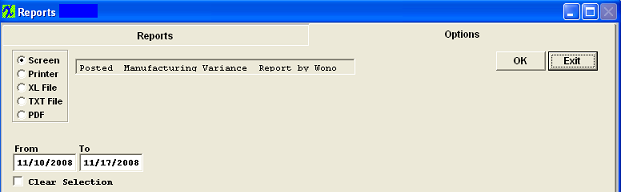 |
The following report will print: (Note: Report may view differently, depending on Report Selection):
Purchase Variance Detail Report by PO or Purchase Variance Detail Report by Supplier for Variance Transactions Only or Purchase Variance Detail Report Posted
To clear the dates, check the Clear Selection box. Enter the desired date range From and To.
Depress the OK button.
|
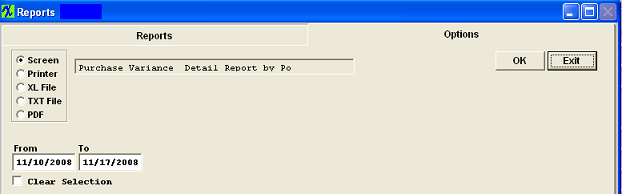 |
The following report will print: (Note: Report may view differently, depending on Report Selection):
Standard Cost Adjustment Report Posted to GL by Part No or Standard Cost Adjustment Report Not Posted to GL by Part No
To clear the dates, check the Clear Selection box. Enter the desired date range From and To.
Depress the OK button.
|
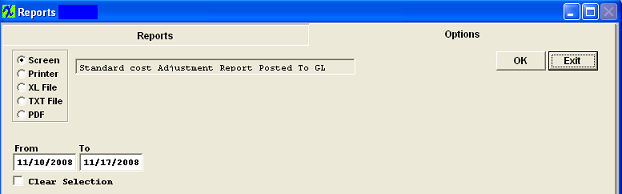 |
The following report will print: (Note: Report may view differently, depending on Report Selection):
|
After depressing the OK button, if there is not enough information to generate the report you selected to print the following message will appear:
|
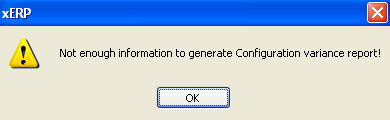 |
|