It has been recorded that Vista, Windows 7, and Win 2008 Server operating systems sometimes have issues when the users attempt to install the Adobe PS Drivers and Ghost Script Printer install.
|
The screen that is presented to the users is similar to the image to the right.
|
|
|
After depressing the OK button, then the following is displayed. Depressing Either Resume or Exit Setup will result in the installation just not launching.
|
|
|
It has been suggested to go to the Installation program (winsteng.exe) and right click on it and select Properties.
|
|
|
Go to the Compatibility tab and check the “Run this program in Compatibility mode for:” and then select (Windows XP SP2) option.
|
|
|
Then attempt to install the Adobe PS Drivers again.
|
|
|
If a message similar to the following is received when the system attempts to install the Driver, we suggest that you check the Security restrictions of your Server/Machine. It could be set to disable Drivers from being installed.
Also make sure that you are logged in as the Adminstrator Account on the machine.
|
|
|
|
|
If the above suggestions do not help to allow the Adobe PS Driver executable to run 100%, then please follow the procedure below in order to manualy install the Post Script printer on your machine.
| Depress the "Start" button / Settings / Printer and Fax. Once in the screen then select to "Add a Printer" |
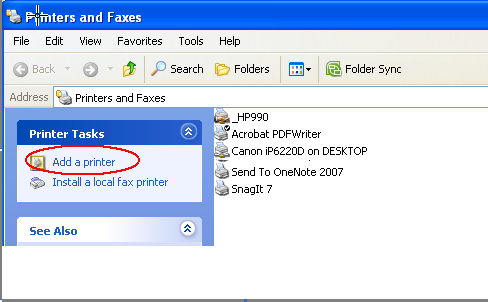 |
|
Follow the Printer Setup prompts. When you get to the "Install Printer Software" screen, go through and find any printer that has a "PS" at the end (Post Script).
Continue on with the installation.
|
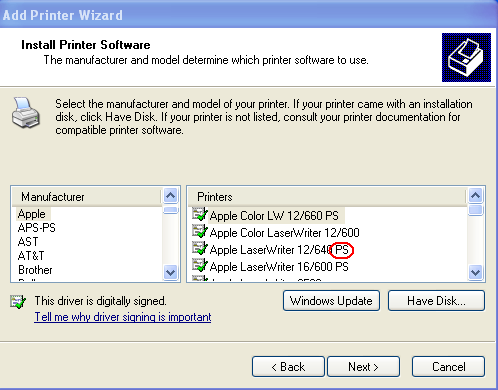 |
| When you come to the point of the installation where you need to determine the Printer Name, make sure that you change it to "Generic PostScript Printer" . |
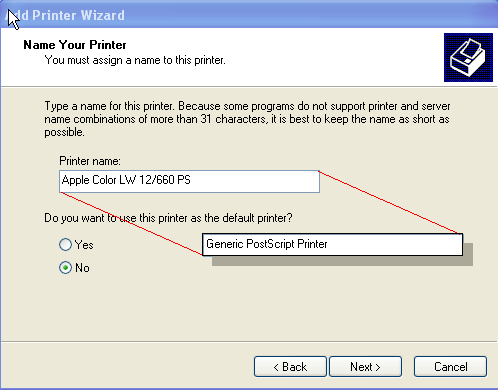 |
|
Once finished with the installation process there should be a "Generic PostScript Printer" setup on your machine.
Once you have made sure that Ghost Script software has also been installed on this machine, you should then be able to export PDF files out of the ManEx system.
|
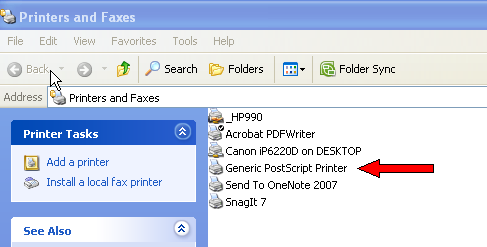 |
|