| Transfer Screen |
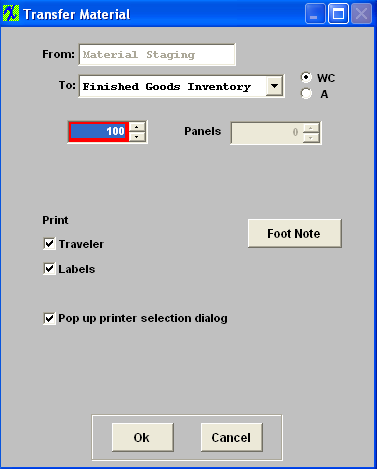
| From |
Work Center Highlighted that product is currently in |
| To |
Work Center that product being transferred to |
| WC/A |
The user may elect to transfer material within work centers (WC) or within activities (A) by pressing the appropriate radio button |
|
Qty of product being transfered |
| Panels |
Number of Panels (if applicable) |
| Traveler |
Whenever a product is moved from one work center to another, the user has the option to print a move ticket (like a traveler) for each transaction. This move ticket may be printed and accompany the material to the next work center, identifying the work order, product date, work center, etc. The user may choose to turn this feature off by selecting the “Printer OFF” button in the SFT Defaults setup . If the printer is turned on (“Printer ON”), then a sheet with the details will be printed for every product movement.
If the user chooses to print move tickets, then they may also choose whether or not work instructions and work order notes are included in the printing within the SFT defaults setup.
|
| Labels |
Whenever a product is moved from one work center to the Work Center called FGI (Finished Goods Inventory), the user has the option to print a move ticket (like a traveler) for each transaction. This move ticket may be printed and accompany the material to finished goods, identifying the work order, product date, work center, etc. The user may choose to turn this feature off by selecting the “Printer OFF” button in the SFT Defaults setup. If the printer is turned on (“Printer ON”), then a sheet with the details will be printed for every product movement.
|
| Pop up printer selection dialog |
If this box is checked the system will not print directly to the default printer, it will bring up the Printer dialog box and allow the user to select which printer to send the traveler to. The user may choose to turn this feature off by selecting the "OFF” button in the SFT Defaults setup |
 |
Add any Foot Notes that you would like printed on the Traveler. Note: These notes are not retained in any tables and are only temporary. |
|
|
|
|
|
|
|
|
|
| Article ID: 3111 |